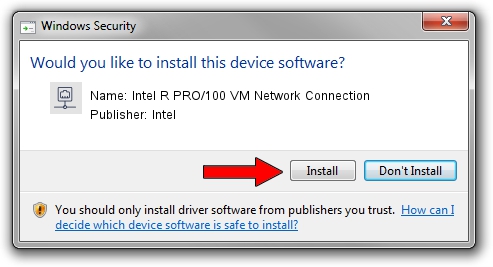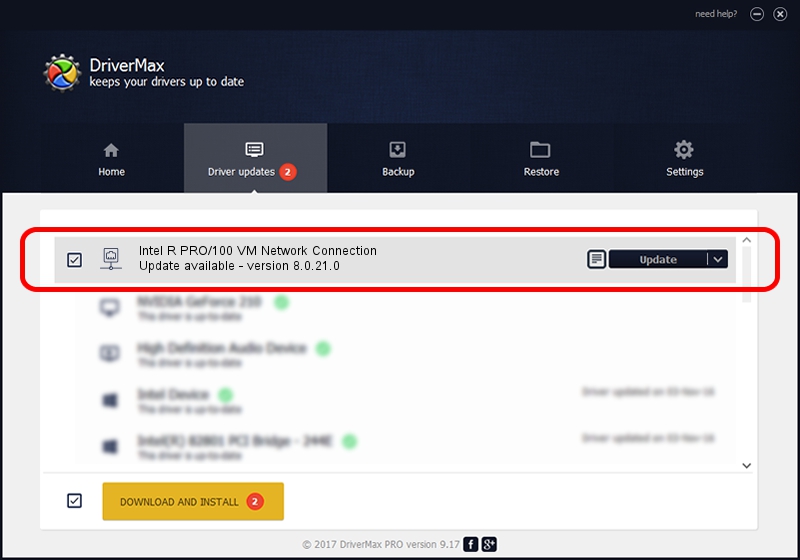Advertising seems to be blocked by your browser.
The ads help us provide this software and web site to you for free.
Please support our project by allowing our site to show ads.
Home /
Manufacturers /
Intel /
Intel R PRO/100 VM Network Connection /
PCI/VEN_8086&DEV_1053 /
8.0.21.0 Jun 13, 2005
Intel Intel R PRO/100 VM Network Connection how to download and install the driver
Intel R PRO/100 VM Network Connection is a Network Adapters device. The Windows version of this driver was developed by Intel. PCI/VEN_8086&DEV_1053 is the matching hardware id of this device.
1. Install Intel Intel R PRO/100 VM Network Connection driver manually
- You can download from the link below the driver setup file for the Intel Intel R PRO/100 VM Network Connection driver. The archive contains version 8.0.21.0 released on 2005-06-13 of the driver.
- Run the driver installer file from a user account with the highest privileges (rights). If your User Access Control Service (UAC) is started please accept of the driver and run the setup with administrative rights.
- Go through the driver installation wizard, which will guide you; it should be pretty easy to follow. The driver installation wizard will analyze your PC and will install the right driver.
- When the operation finishes shutdown and restart your computer in order to use the updated driver. It is as simple as that to install a Windows driver!
Size of this driver: 236258 bytes (230.72 KB)
Driver rating 4 stars out of 77890 votes.
This driver will work for the following versions of Windows:
- This driver works on Windows 2000 64 bits
- This driver works on Windows Server 2003 64 bits
- This driver works on Windows XP 64 bits
- This driver works on Windows Vista 64 bits
- This driver works on Windows 7 64 bits
- This driver works on Windows 8 64 bits
- This driver works on Windows 8.1 64 bits
- This driver works on Windows 10 64 bits
- This driver works on Windows 11 64 bits
2. Using DriverMax to install Intel Intel R PRO/100 VM Network Connection driver
The most important advantage of using DriverMax is that it will setup the driver for you in just a few seconds and it will keep each driver up to date. How easy can you install a driver using DriverMax? Let's take a look!
- Start DriverMax and click on the yellow button that says ~SCAN FOR DRIVER UPDATES NOW~. Wait for DriverMax to scan and analyze each driver on your computer.
- Take a look at the list of available driver updates. Scroll the list down until you locate the Intel Intel R PRO/100 VM Network Connection driver. Click the Update button.
- Finished installing the driver!

Jul 4 2016 10:33PM / Written by Daniel Statescu for DriverMax
follow @DanielStatescu