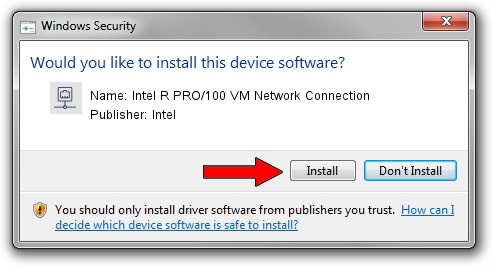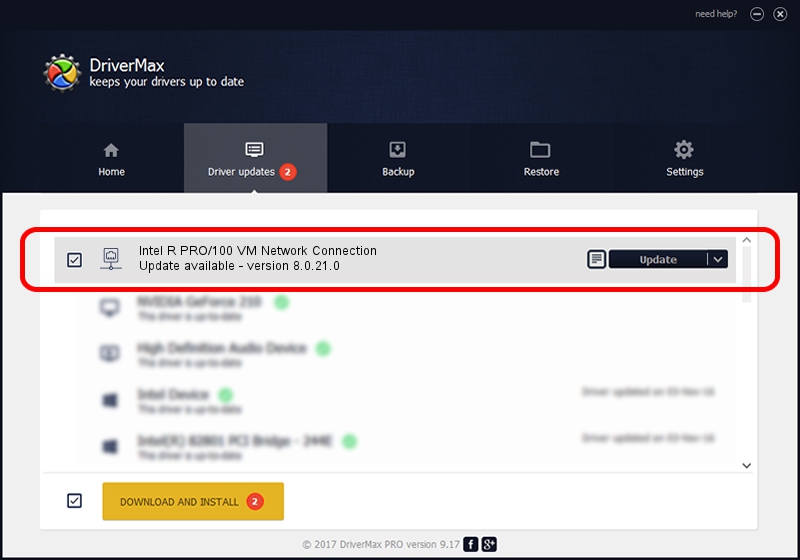Advertising seems to be blocked by your browser.
The ads help us provide this software and web site to you for free.
Please support our project by allowing our site to show ads.
Home /
Manufacturers /
Intel /
Intel R PRO/100 VM Network Connection /
PCI/VEN_8086&DEV_1052 /
8.0.21.0 Jun 13, 2005
Intel Intel R PRO/100 VM Network Connection how to download and install the driver
Intel R PRO/100 VM Network Connection is a Network Adapters hardware device. This driver was developed by Intel. The hardware id of this driver is PCI/VEN_8086&DEV_1052; this string has to match your hardware.
1. Intel Intel R PRO/100 VM Network Connection - install the driver manually
- You can download from the link below the driver setup file for the Intel Intel R PRO/100 VM Network Connection driver. The archive contains version 8.0.21.0 released on 2005-06-13 of the driver.
- Run the driver installer file from a user account with administrative rights. If your User Access Control Service (UAC) is started please confirm the installation of the driver and run the setup with administrative rights.
- Follow the driver installation wizard, which will guide you; it should be quite easy to follow. The driver installation wizard will analyze your computer and will install the right driver.
- When the operation finishes restart your PC in order to use the updated driver. It is as simple as that to install a Windows driver!
File size of the driver: 236258 bytes (230.72 KB)
This driver was rated with an average of 4.8 stars by 77763 users.
This driver is fully compatible with the following versions of Windows:
- This driver works on Windows 2000 64 bits
- This driver works on Windows Server 2003 64 bits
- This driver works on Windows XP 64 bits
- This driver works on Windows Vista 64 bits
- This driver works on Windows 7 64 bits
- This driver works on Windows 8 64 bits
- This driver works on Windows 8.1 64 bits
- This driver works on Windows 10 64 bits
- This driver works on Windows 11 64 bits
2. Using DriverMax to install Intel Intel R PRO/100 VM Network Connection driver
The most important advantage of using DriverMax is that it will install the driver for you in just a few seconds and it will keep each driver up to date. How can you install a driver using DriverMax? Let's follow a few steps!
- Open DriverMax and press on the yellow button named ~SCAN FOR DRIVER UPDATES NOW~. Wait for DriverMax to analyze each driver on your computer.
- Take a look at the list of available driver updates. Search the list until you find the Intel Intel R PRO/100 VM Network Connection driver. Click the Update button.
- That's it, you installed your first driver!

Jul 4 2016 10:33PM / Written by Daniel Statescu for DriverMax
follow @DanielStatescu