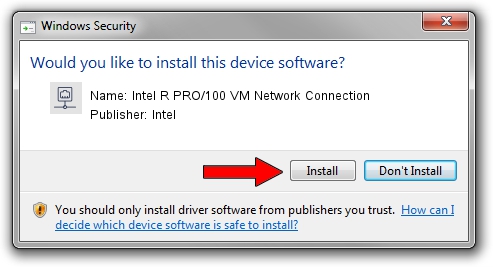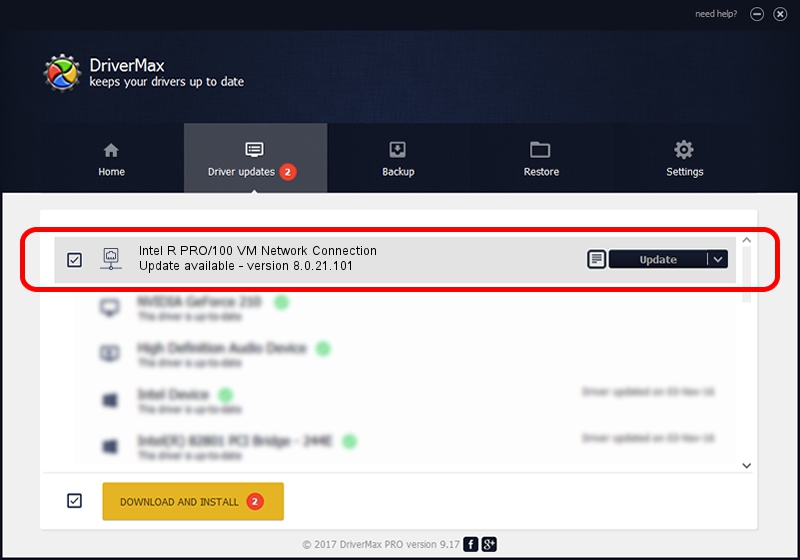Advertising seems to be blocked by your browser.
The ads help us provide this software and web site to you for free.
Please support our project by allowing our site to show ads.
Home /
Manufacturers /
Intel /
Intel R PRO/100 VM Network Connection /
PCI/VEN_8086&DEV_103E /
8.0.21.101 Oct 10, 2005
Intel Intel R PRO/100 VM Network Connection - two ways of downloading and installing the driver
Intel R PRO/100 VM Network Connection is a Network Adapters device. The Windows version of this driver was developed by Intel. The hardware id of this driver is PCI/VEN_8086&DEV_103E.
1. How to manually install Intel Intel R PRO/100 VM Network Connection driver
- Download the driver setup file for Intel Intel R PRO/100 VM Network Connection driver from the location below. This is the download link for the driver version 8.0.21.101 dated 2005-10-10.
- Start the driver installation file from a Windows account with the highest privileges (rights). If your User Access Control (UAC) is enabled then you will have to confirm the installation of the driver and run the setup with administrative rights.
- Follow the driver setup wizard, which should be quite easy to follow. The driver setup wizard will analyze your PC for compatible devices and will install the driver.
- Shutdown and restart your PC and enjoy the updated driver, as you can see it was quite smple.
Download size of the driver: 214012 bytes (209.00 KB)
Driver rating 4.2 stars out of 43227 votes.
This driver is compatible with the following versions of Windows:
- This driver works on Windows 2000 32 bits
- This driver works on Windows Server 2003 32 bits
- This driver works on Windows XP 32 bits
- This driver works on Windows Vista 32 bits
- This driver works on Windows 7 32 bits
- This driver works on Windows 8 32 bits
- This driver works on Windows 8.1 32 bits
- This driver works on Windows 10 32 bits
- This driver works on Windows 11 32 bits
2. Using DriverMax to install Intel Intel R PRO/100 VM Network Connection driver
The advantage of using DriverMax is that it will install the driver for you in the easiest possible way and it will keep each driver up to date. How easy can you install a driver using DriverMax? Let's follow a few steps!
- Start DriverMax and press on the yellow button that says ~SCAN FOR DRIVER UPDATES NOW~. Wait for DriverMax to scan and analyze each driver on your PC.
- Take a look at the list of detected driver updates. Search the list until you find the Intel Intel R PRO/100 VM Network Connection driver. Click the Update button.
- Finished installing the driver!

Jul 6 2016 7:28PM / Written by Andreea Kartman for DriverMax
follow @DeeaKartman