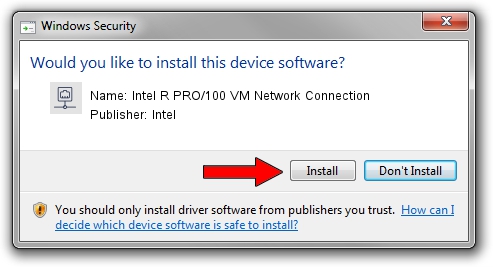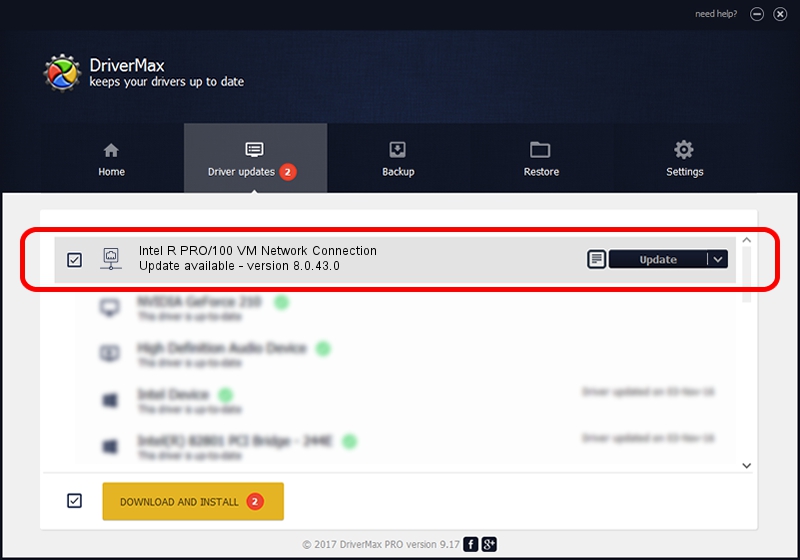Advertising seems to be blocked by your browser.
The ads help us provide this software and web site to you for free.
Please support our project by allowing our site to show ads.
Home /
Manufacturers /
Intel /
Intel R PRO/100 VM Network Connection /
PCI/VEN_8086&DEV_103B /
8.0.43.0 Oct 31, 2006
Intel Intel R PRO/100 VM Network Connection - two ways of downloading and installing the driver
Intel R PRO/100 VM Network Connection is a Network Adapters device. The Windows version of this driver was developed by Intel. PCI/VEN_8086&DEV_103B is the matching hardware id of this device.
1. Intel Intel R PRO/100 VM Network Connection - install the driver manually
- Download the driver setup file for Intel Intel R PRO/100 VM Network Connection driver from the link below. This download link is for the driver version 8.0.43.0 released on 2006-10-31.
- Run the driver installation file from a Windows account with administrative rights. If your User Access Control Service (UAC) is started then you will have to accept of the driver and run the setup with administrative rights.
- Go through the driver installation wizard, which should be pretty straightforward. The driver installation wizard will analyze your PC for compatible devices and will install the driver.
- Shutdown and restart your PC and enjoy the updated driver, it is as simple as that.
Size of this driver: 251040 bytes (245.16 KB)
This driver was rated with an average of 4.8 stars by 76739 users.
This driver will work for the following versions of Windows:
- This driver works on Windows 2000 32 bits
- This driver works on Windows Server 2003 32 bits
- This driver works on Windows XP 32 bits
- This driver works on Windows Vista 32 bits
- This driver works on Windows 7 32 bits
- This driver works on Windows 8 32 bits
- This driver works on Windows 8.1 32 bits
- This driver works on Windows 10 32 bits
- This driver works on Windows 11 32 bits
2. How to use DriverMax to install Intel Intel R PRO/100 VM Network Connection driver
The advantage of using DriverMax is that it will install the driver for you in the easiest possible way and it will keep each driver up to date, not just this one. How can you install a driver with DriverMax? Let's see!
- Start DriverMax and click on the yellow button named ~SCAN FOR DRIVER UPDATES NOW~. Wait for DriverMax to analyze each driver on your computer.
- Take a look at the list of detected driver updates. Scroll the list down until you find the Intel Intel R PRO/100 VM Network Connection driver. Click on Update.
- Finished installing the driver!

Jul 22 2016 10:55PM / Written by Dan Armano for DriverMax
follow @danarm