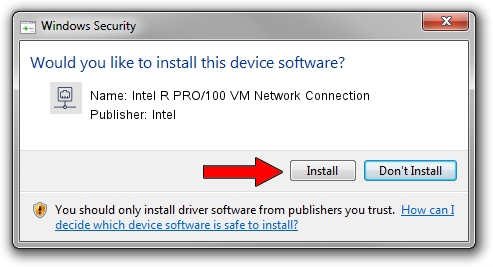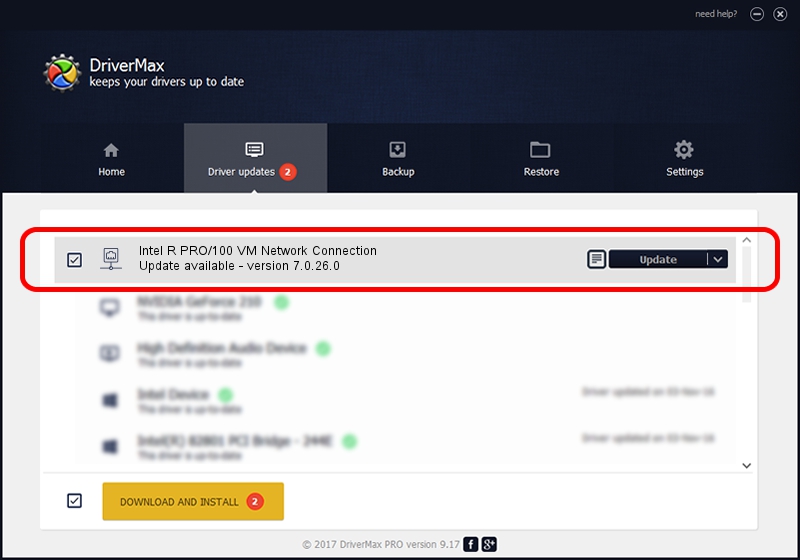Advertising seems to be blocked by your browser.
The ads help us provide this software and web site to you for free.
Please support our project by allowing our site to show ads.
Home /
Manufacturers /
Intel /
Intel R PRO/100 VM Network Connection /
PCI/VEN_8086&DEV_1038 /
7.0.26.0 Mar 04, 2003
Intel Intel R PRO/100 VM Network Connection - two ways of downloading and installing the driver
Intel R PRO/100 VM Network Connection is a Network Adapters device. This driver was developed by Intel. The hardware id of this driver is PCI/VEN_8086&DEV_1038.
1. How to manually install Intel Intel R PRO/100 VM Network Connection driver
- You can download from the link below the driver installer file for the Intel Intel R PRO/100 VM Network Connection driver. The archive contains version 7.0.26.0 dated 2003-03-04 of the driver.
- Start the driver installer file from a user account with the highest privileges (rights). If your User Access Control (UAC) is running please accept of the driver and run the setup with administrative rights.
- Go through the driver setup wizard, which will guide you; it should be quite easy to follow. The driver setup wizard will analyze your computer and will install the right driver.
- When the operation finishes restart your computer in order to use the updated driver. It is as simple as that to install a Windows driver!
Size of this driver: 209803 bytes (204.89 KB)
This driver was rated with an average of 5 stars by 19943 users.
This driver is compatible with the following versions of Windows:
- This driver works on Windows 2000 32 bits
- This driver works on Windows Server 2003 32 bits
- This driver works on Windows XP 32 bits
- This driver works on Windows Vista 32 bits
- This driver works on Windows 7 32 bits
- This driver works on Windows 8 32 bits
- This driver works on Windows 8.1 32 bits
- This driver works on Windows 10 32 bits
- This driver works on Windows 11 32 bits
2. Using DriverMax to install Intel Intel R PRO/100 VM Network Connection driver
The advantage of using DriverMax is that it will install the driver for you in the easiest possible way and it will keep each driver up to date, not just this one. How easy can you install a driver with DriverMax? Let's follow a few steps!
- Open DriverMax and press on the yellow button named ~SCAN FOR DRIVER UPDATES NOW~. Wait for DriverMax to analyze each driver on your computer.
- Take a look at the list of detected driver updates. Search the list until you find the Intel Intel R PRO/100 VM Network Connection driver. Click the Update button.
- That's it, you installed your first driver!

Jul 5 2016 2:01AM / Written by Andreea Kartman for DriverMax
follow @DeeaKartman