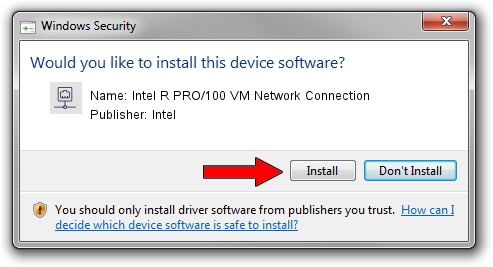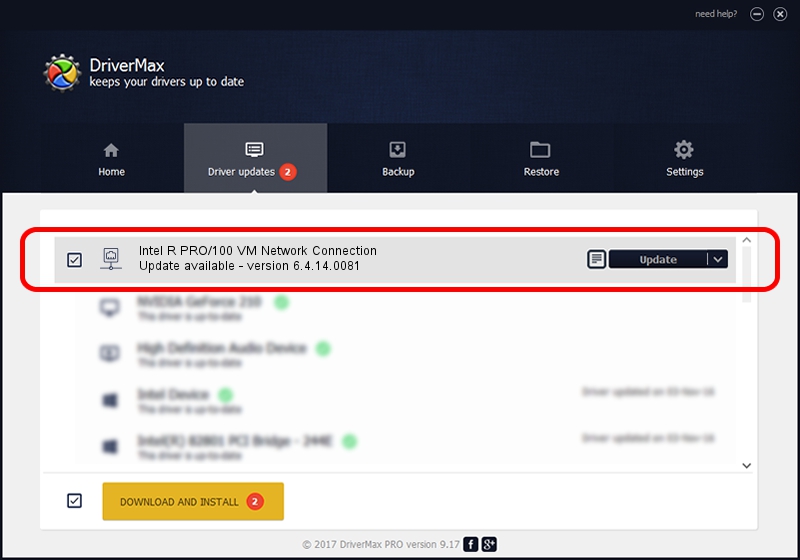Advertising seems to be blocked by your browser.
The ads help us provide this software and web site to you for free.
Please support our project by allowing our site to show ads.
Home /
Manufacturers /
Intel /
Intel R PRO/100 VM Network Connection /
PCI/VEN_8086&DEV_1038 /
6.4.14.0081 Aug 21, 2003
Driver for Intel Intel R PRO/100 VM Network Connection - downloading and installing it
Intel R PRO/100 VM Network Connection is a Network Adapters hardware device. This driver was developed by Intel. The hardware id of this driver is PCI/VEN_8086&DEV_1038.
1. Intel Intel R PRO/100 VM Network Connection - install the driver manually
- Download the setup file for Intel Intel R PRO/100 VM Network Connection driver from the location below. This is the download link for the driver version 6.4.14.0081 dated 2003-08-21.
- Start the driver setup file from a Windows account with the highest privileges (rights). If your UAC (User Access Control) is enabled then you will have to accept of the driver and run the setup with administrative rights.
- Go through the driver installation wizard, which should be pretty straightforward. The driver installation wizard will analyze your PC for compatible devices and will install the driver.
- Shutdown and restart your PC and enjoy the fresh driver, as you can see it was quite smple.
Driver file size: 199198 bytes (194.53 KB)
This driver received an average rating of 4.7 stars out of 17272 votes.
This driver is fully compatible with the following versions of Windows:
- This driver works on Windows 2000 32 bits
- This driver works on Windows Server 2003 32 bits
- This driver works on Windows XP 32 bits
- This driver works on Windows Vista 32 bits
- This driver works on Windows 7 32 bits
- This driver works on Windows 8 32 bits
- This driver works on Windows 8.1 32 bits
- This driver works on Windows 10 32 bits
- This driver works on Windows 11 32 bits
2. Installing the Intel Intel R PRO/100 VM Network Connection driver using DriverMax: the easy way
The advantage of using DriverMax is that it will setup the driver for you in just a few seconds and it will keep each driver up to date. How can you install a driver with DriverMax? Let's follow a few steps!
- Open DriverMax and push on the yellow button that says ~SCAN FOR DRIVER UPDATES NOW~. Wait for DriverMax to analyze each driver on your PC.
- Take a look at the list of driver updates. Search the list until you find the Intel Intel R PRO/100 VM Network Connection driver. Click on Update.
- That's all, the driver is now installed!

Jul 9 2016 12:35PM / Written by Dan Armano for DriverMax
follow @danarm