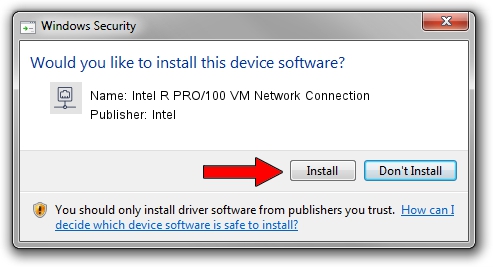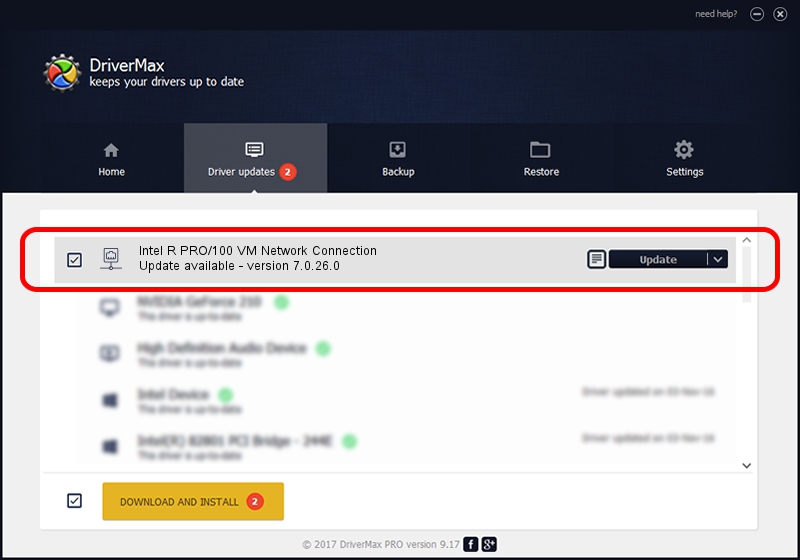Advertising seems to be blocked by your browser.
The ads help us provide this software and web site to you for free.
Please support our project by allowing our site to show ads.
Home /
Manufacturers /
Intel /
Intel R PRO/100 VM Network Connection /
PCI/VEN_8086&DEV_1033 /
7.0.26.0 Mar 04, 2003
Driver for Intel Intel R PRO/100 VM Network Connection - downloading and installing it
Intel R PRO/100 VM Network Connection is a Network Adapters device. This driver was developed by Intel. PCI/VEN_8086&DEV_1033 is the matching hardware id of this device.
1. Install Intel Intel R PRO/100 VM Network Connection driver manually
- You can download from the link below the driver setup file for the Intel Intel R PRO/100 VM Network Connection driver. The archive contains version 7.0.26.0 released on 2003-03-04 of the driver.
- Start the driver installer file from a user account with the highest privileges (rights). If your User Access Control (UAC) is running please accept of the driver and run the setup with administrative rights.
- Go through the driver setup wizard, which will guide you; it should be quite easy to follow. The driver setup wizard will scan your PC and will install the right driver.
- When the operation finishes shutdown and restart your computer in order to use the updated driver. As you can see it was quite smple to install a Windows driver!
File size of the driver: 209803 bytes (204.89 KB)
This driver was rated with an average of 4.1 stars by 18354 users.
This driver is fully compatible with the following versions of Windows:
- This driver works on Windows 2000 32 bits
- This driver works on Windows Server 2003 32 bits
- This driver works on Windows XP 32 bits
- This driver works on Windows Vista 32 bits
- This driver works on Windows 7 32 bits
- This driver works on Windows 8 32 bits
- This driver works on Windows 8.1 32 bits
- This driver works on Windows 10 32 bits
- This driver works on Windows 11 32 bits
2. Installing the Intel Intel R PRO/100 VM Network Connection driver using DriverMax: the easy way
The most important advantage of using DriverMax is that it will setup the driver for you in just a few seconds and it will keep each driver up to date, not just this one. How easy can you install a driver using DriverMax? Let's take a look!
- Start DriverMax and push on the yellow button named ~SCAN FOR DRIVER UPDATES NOW~. Wait for DriverMax to analyze each driver on your computer.
- Take a look at the list of detected driver updates. Scroll the list down until you find the Intel Intel R PRO/100 VM Network Connection driver. Click the Update button.
- That's it, you installed your first driver!

Jul 5 2016 2:03AM / Written by Daniel Statescu for DriverMax
follow @DanielStatescu