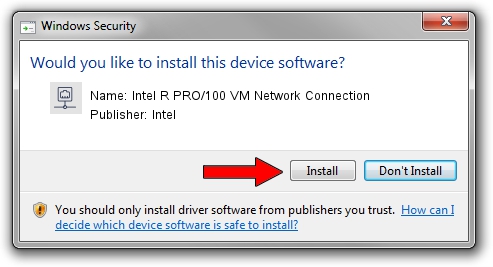Advertising seems to be blocked by your browser.
The ads help us provide this software and web site to you for free.
Please support our project by allowing our site to show ads.
Home /
Manufacturers /
Intel /
Intel R PRO/100 VM Network Connection /
PCI/VEN_8086&DEV_1033 /
7.0.26 Mar 04, 2003
Download and install Intel Intel R PRO/100 VM Network Connection driver
Intel R PRO/100 VM Network Connection is a Network Adapters device. The developer of this driver was Intel. PCI/VEN_8086&DEV_1033 is the matching hardware id of this device.
1. Intel Intel R PRO/100 VM Network Connection driver - how to install it manually
- You can download from the link below the driver installer file for the Intel Intel R PRO/100 VM Network Connection driver. The archive contains version 7.0.26 released on 2003-03-04 of the driver.
- Start the driver installer file from a user account with the highest privileges (rights). If your UAC (User Access Control) is started please confirm the installation of the driver and run the setup with administrative rights.
- Follow the driver setup wizard, which will guide you; it should be quite easy to follow. The driver setup wizard will scan your computer and will install the right driver.
- When the operation finishes restart your computer in order to use the updated driver. As you can see it was quite smple to install a Windows driver!
Download size of the driver: 217251 bytes (212.16 KB)
Driver rating 4.2 stars out of 45013 votes.
This driver was released for the following versions of Windows:
- This driver works on Windows 2000 32 bits
- This driver works on Windows Server 2003 32 bits
- This driver works on Windows XP 32 bits
- This driver works on Windows Vista 32 bits
- This driver works on Windows 7 32 bits
- This driver works on Windows 8 32 bits
- This driver works on Windows 8.1 32 bits
- This driver works on Windows 10 32 bits
- This driver works on Windows 11 32 bits
2. How to install Intel Intel R PRO/100 VM Network Connection driver using DriverMax
The advantage of using DriverMax is that it will setup the driver for you in just a few seconds and it will keep each driver up to date. How can you install a driver with DriverMax? Let's take a look!
- Open DriverMax and press on the yellow button named ~SCAN FOR DRIVER UPDATES NOW~. Wait for DriverMax to analyze each driver on your PC.
- Take a look at the list of detected driver updates. Scroll the list down until you find the Intel Intel R PRO/100 VM Network Connection driver. Click the Update button.
- Finished installing the driver!

Jul 15 2016 2:06PM / Written by Andreea Kartman for DriverMax
follow @DeeaKartman