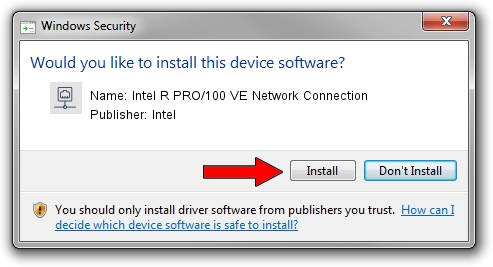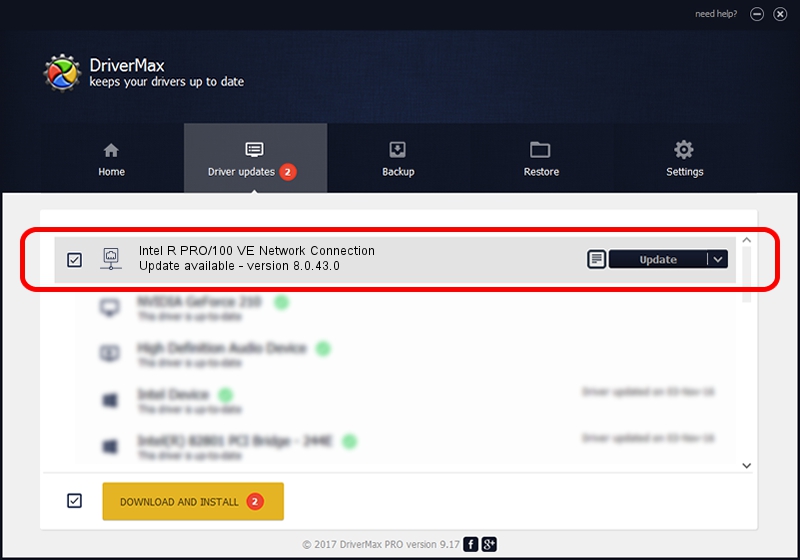Advertising seems to be blocked by your browser.
The ads help us provide this software and web site to you for free.
Please support our project by allowing our site to show ads.
Home /
Manufacturers /
Intel /
Intel R PRO/100 VE Network Connection /
PCI/VEN_8086&DEV_27DC /
8.0.43.0 Oct 31, 2006
Download and install Intel Intel R PRO/100 VE Network Connection driver
Intel R PRO/100 VE Network Connection is a Network Adapters hardware device. This driver was developed by Intel. The hardware id of this driver is PCI/VEN_8086&DEV_27DC; this string has to match your hardware.
1. Manually install Intel Intel R PRO/100 VE Network Connection driver
- Download the setup file for Intel Intel R PRO/100 VE Network Connection driver from the location below. This is the download link for the driver version 8.0.43.0 released on 2006-10-31.
- Start the driver installation file from a Windows account with administrative rights. If your User Access Control Service (UAC) is started then you will have to accept of the driver and run the setup with administrative rights.
- Follow the driver setup wizard, which should be pretty straightforward. The driver setup wizard will scan your PC for compatible devices and will install the driver.
- Restart your computer and enjoy the new driver, it is as simple as that.
Driver file size: 251982 bytes (246.08 KB)
This driver was installed by many users and received an average rating of 4.7 stars out of 90437 votes.
This driver was released for the following versions of Windows:
- This driver works on Windows 2000 32 bits
- This driver works on Windows Server 2003 32 bits
- This driver works on Windows XP 32 bits
- This driver works on Windows Vista 32 bits
- This driver works on Windows 7 32 bits
- This driver works on Windows 8 32 bits
- This driver works on Windows 8.1 32 bits
- This driver works on Windows 10 32 bits
- This driver works on Windows 11 32 bits
2. Installing the Intel Intel R PRO/100 VE Network Connection driver using DriverMax: the easy way
The most important advantage of using DriverMax is that it will install the driver for you in the easiest possible way and it will keep each driver up to date, not just this one. How can you install a driver with DriverMax? Let's take a look!
- Open DriverMax and click on the yellow button that says ~SCAN FOR DRIVER UPDATES NOW~. Wait for DriverMax to scan and analyze each driver on your PC.
- Take a look at the list of detected driver updates. Scroll the list down until you find the Intel Intel R PRO/100 VE Network Connection driver. Click on Update.
- Finished installing the driver!

Jul 28 2016 8:13AM / Written by Andreea Kartman for DriverMax
follow @DeeaKartman