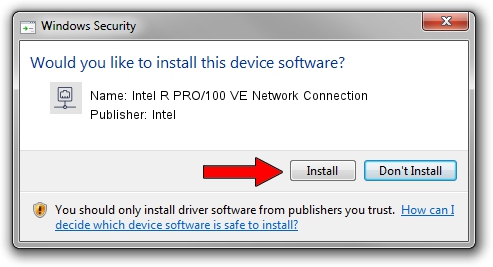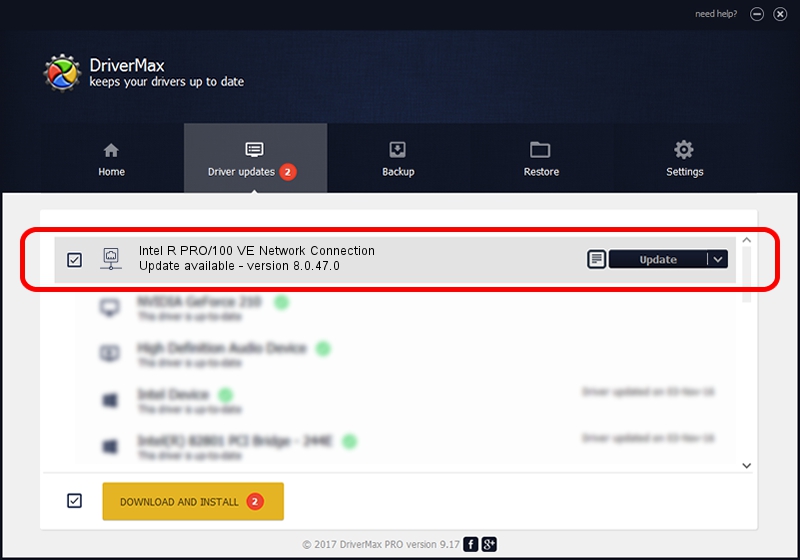Advertising seems to be blocked by your browser.
The ads help us provide this software and web site to you for free.
Please support our project by allowing our site to show ads.
Home /
Manufacturers /
Intel /
Intel R PRO/100 VE Network Connection /
PCI/VEN_8086&DEV_1094 /
8.0.47.0 Dec 06, 2007
Intel Intel R PRO/100 VE Network Connection driver download and installation
Intel R PRO/100 VE Network Connection is a Network Adapters hardware device. The Windows version of this driver was developed by Intel. The hardware id of this driver is PCI/VEN_8086&DEV_1094.
1. Intel Intel R PRO/100 VE Network Connection driver - how to install it manually
- Download the setup file for Intel Intel R PRO/100 VE Network Connection driver from the link below. This download link is for the driver version 8.0.47.0 dated 2007-12-06.
- Run the driver setup file from a Windows account with the highest privileges (rights). If your UAC (User Access Control) is running then you will have to accept of the driver and run the setup with administrative rights.
- Go through the driver setup wizard, which should be pretty straightforward. The driver setup wizard will scan your PC for compatible devices and will install the driver.
- Shutdown and restart your computer and enjoy the updated driver, it is as simple as that.
This driver was installed by many users and received an average rating of 3.9 stars out of 99504 votes.
2. How to use DriverMax to install Intel Intel R PRO/100 VE Network Connection driver
The most important advantage of using DriverMax is that it will install the driver for you in the easiest possible way and it will keep each driver up to date, not just this one. How can you install a driver with DriverMax? Let's follow a few steps!
- Start DriverMax and click on the yellow button that says ~SCAN FOR DRIVER UPDATES NOW~. Wait for DriverMax to analyze each driver on your computer.
- Take a look at the list of available driver updates. Search the list until you find the Intel Intel R PRO/100 VE Network Connection driver. Click on Update.
- That's it, you installed your first driver!

Aug 11 2016 11:24PM / Written by Andreea Kartman for DriverMax
follow @DeeaKartman