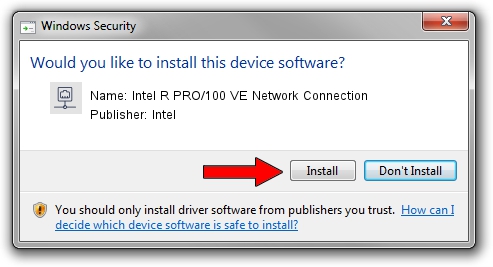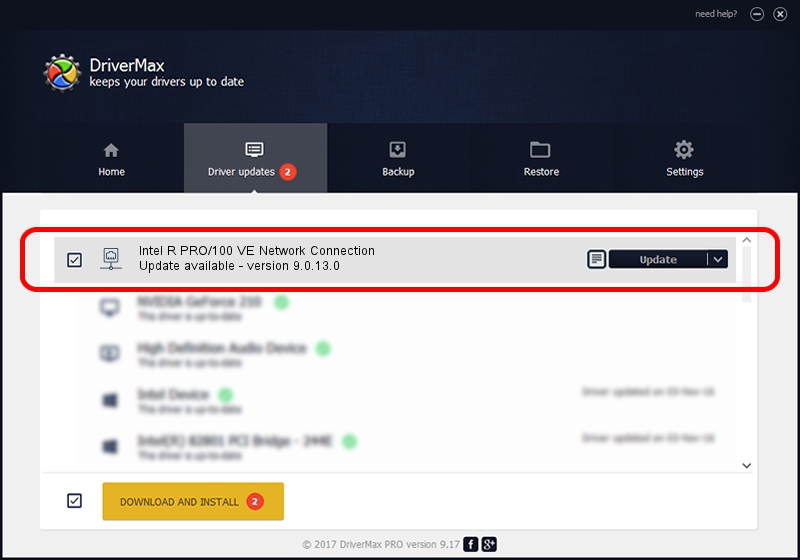Advertising seems to be blocked by your browser.
The ads help us provide this software and web site to you for free.
Please support our project by allowing our site to show ads.
Home /
Manufacturers /
Intel /
Intel R PRO/100 VE Network Connection /
PCI/VEN_8086&DEV_106A /
9.0.13.0 Mar 26, 2011
Driver for Intel Intel R PRO/100 VE Network Connection - downloading and installing it
Intel R PRO/100 VE Network Connection is a Network Adapters device. The Windows version of this driver was developed by Intel. PCI/VEN_8086&DEV_106A is the matching hardware id of this device.
1. Install Intel Intel R PRO/100 VE Network Connection driver manually
- Download the setup file for Intel Intel R PRO/100 VE Network Connection driver from the location below. This is the download link for the driver version 9.0.13.0 dated 2011-03-26.
- Start the driver installation file from a Windows account with administrative rights. If your User Access Control Service (UAC) is running then you will have to confirm the installation of the driver and run the setup with administrative rights.
- Follow the driver installation wizard, which should be quite straightforward. The driver installation wizard will analyze your PC for compatible devices and will install the driver.
- Restart your PC and enjoy the fresh driver, it is as simple as that.
File size of the driver: 95066 bytes (92.84 KB)
This driver was rated with an average of 3.8 stars by 93283 users.
This driver is compatible with the following versions of Windows:
- This driver works on Windows 2000 32 bits
- This driver works on Windows Server 2003 32 bits
- This driver works on Windows XP 32 bits
- This driver works on Windows Vista 32 bits
- This driver works on Windows 7 32 bits
- This driver works on Windows 8 32 bits
- This driver works on Windows 8.1 32 bits
- This driver works on Windows 10 32 bits
- This driver works on Windows 11 32 bits
2. How to install Intel Intel R PRO/100 VE Network Connection driver using DriverMax
The most important advantage of using DriverMax is that it will setup the driver for you in just a few seconds and it will keep each driver up to date, not just this one. How can you install a driver with DriverMax? Let's take a look!
- Start DriverMax and click on the yellow button that says ~SCAN FOR DRIVER UPDATES NOW~. Wait for DriverMax to scan and analyze each driver on your PC.
- Take a look at the list of detected driver updates. Scroll the list down until you find the Intel Intel R PRO/100 VE Network Connection driver. Click the Update button.
- That's it, you installed your first driver!

Jan 23 2024 2:36PM / Written by Daniel Statescu for DriverMax
follow @DanielStatescu