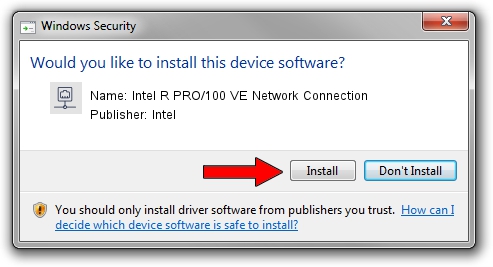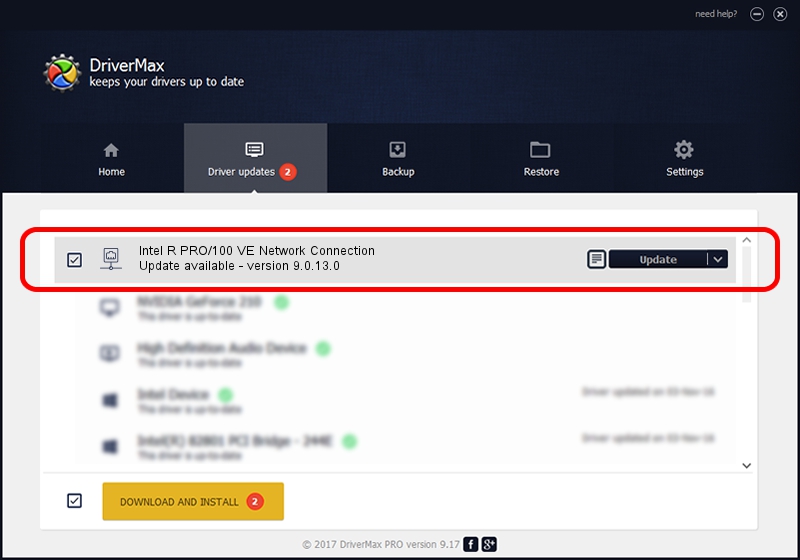Advertising seems to be blocked by your browser.
The ads help us provide this software and web site to you for free.
Please support our project by allowing our site to show ads.
Home /
Manufacturers /
Intel /
Intel R PRO/100 VE Network Connection /
PCI/VEN_8086&DEV_1065 /
9.0.13.0 Mar 26, 2011
Driver for Intel Intel R PRO/100 VE Network Connection - downloading and installing it
Intel R PRO/100 VE Network Connection is a Network Adapters hardware device. This driver was developed by Intel. PCI/VEN_8086&DEV_1065 is the matching hardware id of this device.
1. Intel Intel R PRO/100 VE Network Connection driver - how to install it manually
- You can download from the link below the driver installer file for the Intel Intel R PRO/100 VE Network Connection driver. The archive contains version 9.0.13.0 dated 2011-03-26 of the driver.
- Run the driver installer file from a user account with the highest privileges (rights). If your User Access Control Service (UAC) is started please accept of the driver and run the setup with administrative rights.
- Follow the driver setup wizard, which will guide you; it should be quite easy to follow. The driver setup wizard will scan your computer and will install the right driver.
- When the operation finishes restart your PC in order to use the updated driver. It is as simple as that to install a Windows driver!
The file size of this driver is 95066 bytes (92.84 KB)
Driver rating 3.4 stars out of 93392 votes.
This driver was released for the following versions of Windows:
- This driver works on Windows 2000 32 bits
- This driver works on Windows Server 2003 32 bits
- This driver works on Windows XP 32 bits
- This driver works on Windows Vista 32 bits
- This driver works on Windows 7 32 bits
- This driver works on Windows 8 32 bits
- This driver works on Windows 8.1 32 bits
- This driver works on Windows 10 32 bits
- This driver works on Windows 11 32 bits
2. The easy way: using DriverMax to install Intel Intel R PRO/100 VE Network Connection driver
The most important advantage of using DriverMax is that it will setup the driver for you in just a few seconds and it will keep each driver up to date, not just this one. How easy can you install a driver using DriverMax? Let's see!
- Start DriverMax and push on the yellow button that says ~SCAN FOR DRIVER UPDATES NOW~. Wait for DriverMax to scan and analyze each driver on your PC.
- Take a look at the list of available driver updates. Search the list until you locate the Intel Intel R PRO/100 VE Network Connection driver. Click the Update button.
- That's all, the driver is now installed!

Jan 23 2024 2:35PM / Written by Andreea Kartman for DriverMax
follow @DeeaKartman