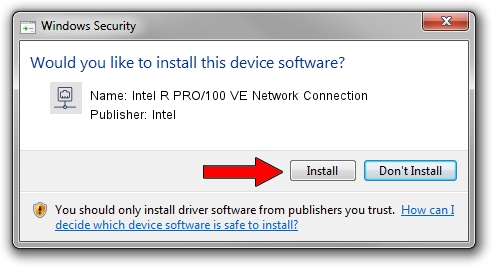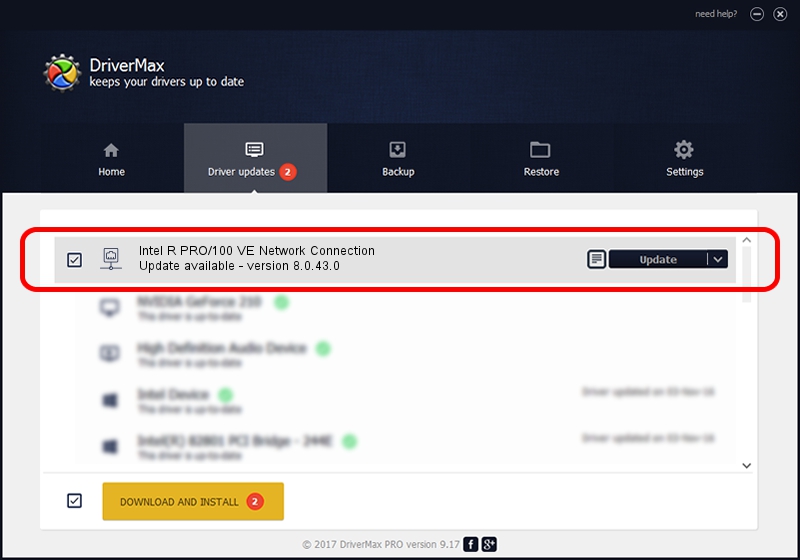Advertising seems to be blocked by your browser.
The ads help us provide this software and web site to you for free.
Please support our project by allowing our site to show ads.
Home /
Manufacturers /
Intel /
Intel R PRO/100 VE Network Connection /
PCI/VEN_8086&DEV_1065 /
8.0.43.0 Oct 31, 2006
Intel Intel R PRO/100 VE Network Connection how to download and install the driver
Intel R PRO/100 VE Network Connection is a Network Adapters device. This driver was developed by Intel. The hardware id of this driver is PCI/VEN_8086&DEV_1065.
1. Install Intel Intel R PRO/100 VE Network Connection driver manually
- Download the setup file for Intel Intel R PRO/100 VE Network Connection driver from the link below. This download link is for the driver version 8.0.43.0 released on 2006-10-31.
- Start the driver installation file from a Windows account with administrative rights. If your User Access Control Service (UAC) is enabled then you will have to confirm the installation of the driver and run the setup with administrative rights.
- Go through the driver installation wizard, which should be quite straightforward. The driver installation wizard will scan your PC for compatible devices and will install the driver.
- Shutdown and restart your computer and enjoy the fresh driver, it is as simple as that.
File size of the driver: 251982 bytes (246.08 KB)
Driver rating 4.6 stars out of 89984 votes.
This driver will work for the following versions of Windows:
- This driver works on Windows 2000 32 bits
- This driver works on Windows Server 2003 32 bits
- This driver works on Windows XP 32 bits
- This driver works on Windows Vista 32 bits
- This driver works on Windows 7 32 bits
- This driver works on Windows 8 32 bits
- This driver works on Windows 8.1 32 bits
- This driver works on Windows 10 32 bits
- This driver works on Windows 11 32 bits
2. Using DriverMax to install Intel Intel R PRO/100 VE Network Connection driver
The advantage of using DriverMax is that it will setup the driver for you in the easiest possible way and it will keep each driver up to date. How can you install a driver using DriverMax? Let's take a look!
- Start DriverMax and click on the yellow button named ~SCAN FOR DRIVER UPDATES NOW~. Wait for DriverMax to scan and analyze each driver on your computer.
- Take a look at the list of detected driver updates. Search the list until you locate the Intel Intel R PRO/100 VE Network Connection driver. Click on Update.
- That's all, the driver is now installed!

Jul 28 2016 8:16AM / Written by Dan Armano for DriverMax
follow @danarm