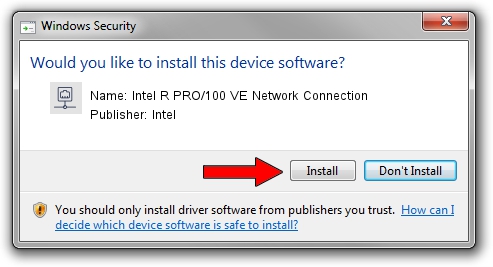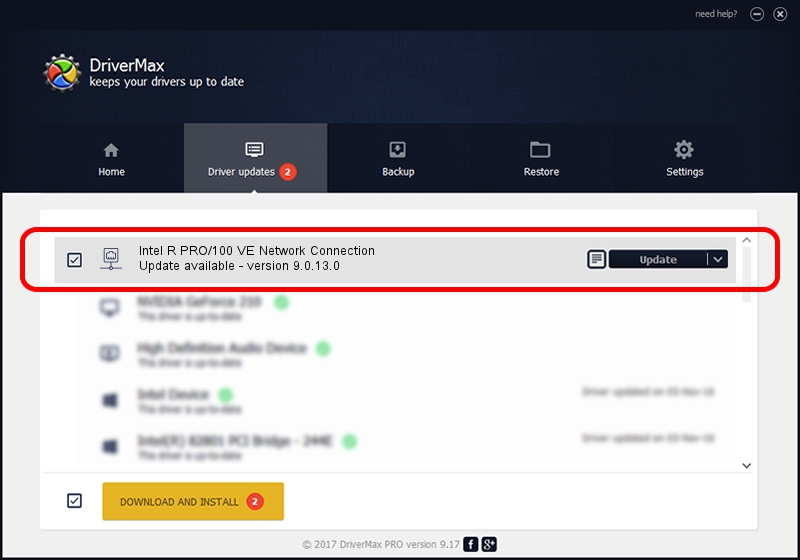Advertising seems to be blocked by your browser.
The ads help us provide this software and web site to you for free.
Please support our project by allowing our site to show ads.
Home /
Manufacturers /
Intel /
Intel R PRO/100 VE Network Connection /
PCI/VEN_8086&DEV_1064 /
9.0.13.0 Mar 25, 2011
Intel Intel R PRO/100 VE Network Connection - two ways of downloading and installing the driver
Intel R PRO/100 VE Network Connection is a Network Adapters hardware device. The developer of this driver was Intel. The hardware id of this driver is PCI/VEN_8086&DEV_1064.
1. How to manually install Intel Intel R PRO/100 VE Network Connection driver
- Download the driver setup file for Intel Intel R PRO/100 VE Network Connection driver from the link below. This is the download link for the driver version 9.0.13.0 released on 2011-03-25.
- Start the driver setup file from a Windows account with the highest privileges (rights). If your UAC (User Access Control) is enabled then you will have to accept of the driver and run the setup with administrative rights.
- Go through the driver installation wizard, which should be quite easy to follow. The driver installation wizard will analyze your PC for compatible devices and will install the driver.
- Shutdown and restart your computer and enjoy the fresh driver, it is as simple as that.
Driver rating 3.9 stars out of 39856 votes.
2. How to use DriverMax to install Intel Intel R PRO/100 VE Network Connection driver
The advantage of using DriverMax is that it will install the driver for you in just a few seconds and it will keep each driver up to date, not just this one. How can you install a driver using DriverMax? Let's see!
- Open DriverMax and push on the yellow button that says ~SCAN FOR DRIVER UPDATES NOW~. Wait for DriverMax to analyze each driver on your PC.
- Take a look at the list of detected driver updates. Scroll the list down until you locate the Intel Intel R PRO/100 VE Network Connection driver. Click on Update.
- Finished installing the driver!

Jul 17 2016 6:39AM / Written by Dan Armano for DriverMax
follow @danarm