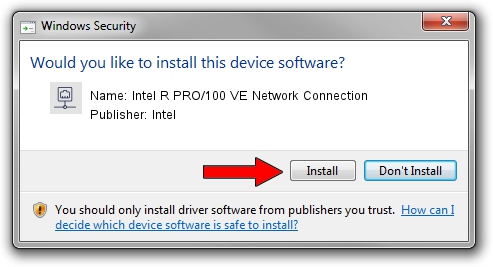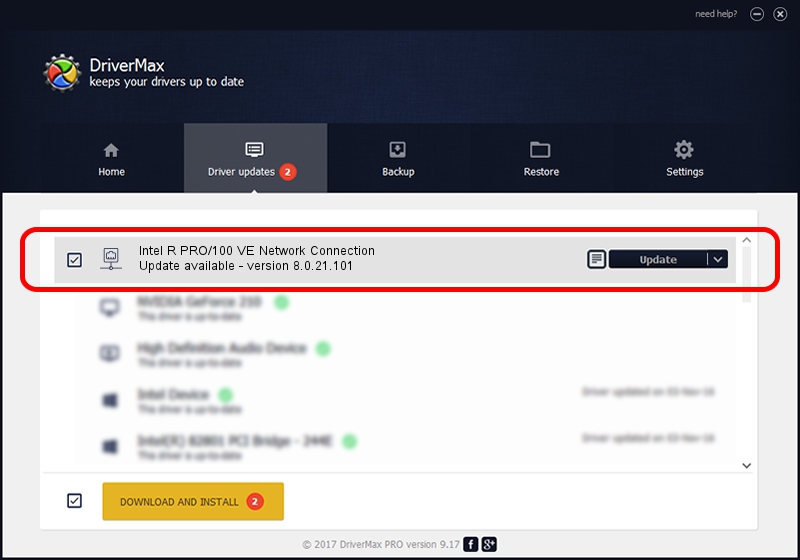Advertising seems to be blocked by your browser.
The ads help us provide this software and web site to you for free.
Please support our project by allowing our site to show ads.
Home /
Manufacturers /
Intel /
Intel R PRO/100 VE Network Connection /
PCI/VEN_8086&DEV_1064 /
8.0.21.101 Oct 10, 2005
Intel Intel R PRO/100 VE Network Connection how to download and install the driver
Intel R PRO/100 VE Network Connection is a Network Adapters device. This Windows driver was developed by Intel. The hardware id of this driver is PCI/VEN_8086&DEV_1064; this string has to match your hardware.
1. Intel Intel R PRO/100 VE Network Connection - install the driver manually
- Download the driver setup file for Intel Intel R PRO/100 VE Network Connection driver from the link below. This download link is for the driver version 8.0.21.101 dated 2005-10-10.
- Start the driver installation file from a Windows account with the highest privileges (rights). If your User Access Control Service (UAC) is enabled then you will have to accept of the driver and run the setup with administrative rights.
- Go through the driver installation wizard, which should be quite easy to follow. The driver installation wizard will scan your PC for compatible devices and will install the driver.
- Shutdown and restart your PC and enjoy the new driver, it is as simple as that.
The file size of this driver is 214012 bytes (209.00 KB)
Driver rating 4.5 stars out of 21145 votes.
This driver is fully compatible with the following versions of Windows:
- This driver works on Windows 2000 32 bits
- This driver works on Windows Server 2003 32 bits
- This driver works on Windows XP 32 bits
- This driver works on Windows Vista 32 bits
- This driver works on Windows 7 32 bits
- This driver works on Windows 8 32 bits
- This driver works on Windows 8.1 32 bits
- This driver works on Windows 10 32 bits
- This driver works on Windows 11 32 bits
2. Installing the Intel Intel R PRO/100 VE Network Connection driver using DriverMax: the easy way
The advantage of using DriverMax is that it will setup the driver for you in just a few seconds and it will keep each driver up to date. How easy can you install a driver using DriverMax? Let's see!
- Open DriverMax and click on the yellow button named ~SCAN FOR DRIVER UPDATES NOW~. Wait for DriverMax to scan and analyze each driver on your computer.
- Take a look at the list of available driver updates. Scroll the list down until you locate the Intel Intel R PRO/100 VE Network Connection driver. Click the Update button.
- That's all, the driver is now installed!

Aug 14 2016 7:24PM / Written by Dan Armano for DriverMax
follow @danarm