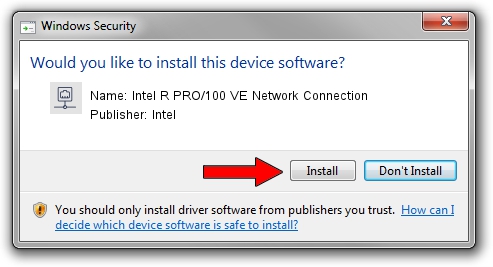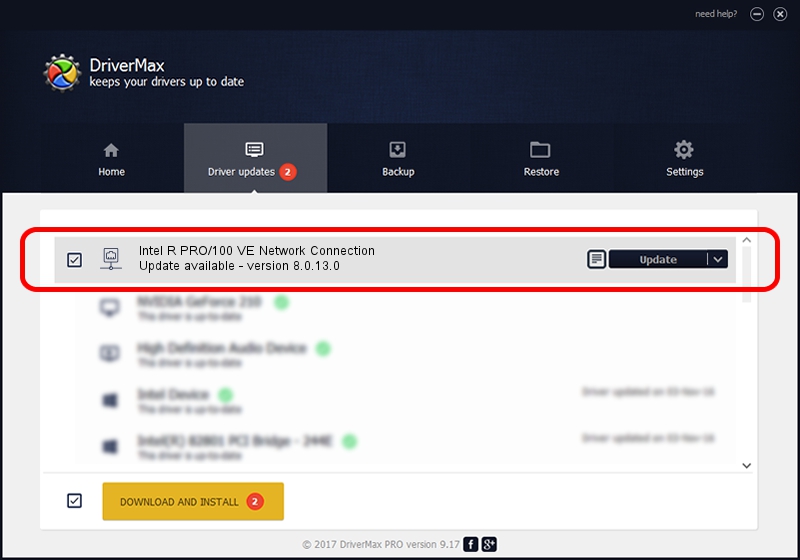Advertising seems to be blocked by your browser.
The ads help us provide this software and web site to you for free.
Please support our project by allowing our site to show ads.
Home /
Manufacturers /
Intel /
Intel R PRO/100 VE Network Connection /
PCI/VEN_8086&DEV_1064 /
8.0.13.0 Aug 19, 2004
Intel Intel R PRO/100 VE Network Connection how to download and install the driver
Intel R PRO/100 VE Network Connection is a Network Adapters hardware device. This Windows driver was developed by Intel. The hardware id of this driver is PCI/VEN_8086&DEV_1064; this string has to match your hardware.
1. Intel Intel R PRO/100 VE Network Connection driver - how to install it manually
- Download the driver setup file for Intel Intel R PRO/100 VE Network Connection driver from the link below. This is the download link for the driver version 8.0.13.0 dated 2004-08-19.
- Start the driver setup file from a Windows account with the highest privileges (rights). If your User Access Control (UAC) is started then you will have to accept of the driver and run the setup with administrative rights.
- Go through the driver setup wizard, which should be quite easy to follow. The driver setup wizard will analyze your PC for compatible devices and will install the driver.
- Restart your computer and enjoy the fresh driver, it is as simple as that.
This driver was rated with an average of 3.6 stars by 35883 users.
2. Installing the Intel Intel R PRO/100 VE Network Connection driver using DriverMax: the easy way
The advantage of using DriverMax is that it will setup the driver for you in the easiest possible way and it will keep each driver up to date. How easy can you install a driver using DriverMax? Let's follow a few steps!
- Start DriverMax and click on the yellow button named ~SCAN FOR DRIVER UPDATES NOW~. Wait for DriverMax to analyze each driver on your PC.
- Take a look at the list of available driver updates. Scroll the list down until you locate the Intel Intel R PRO/100 VE Network Connection driver. Click the Update button.
- Finished installing the driver!

Jul 6 2016 11:29AM / Written by Dan Armano for DriverMax
follow @danarm