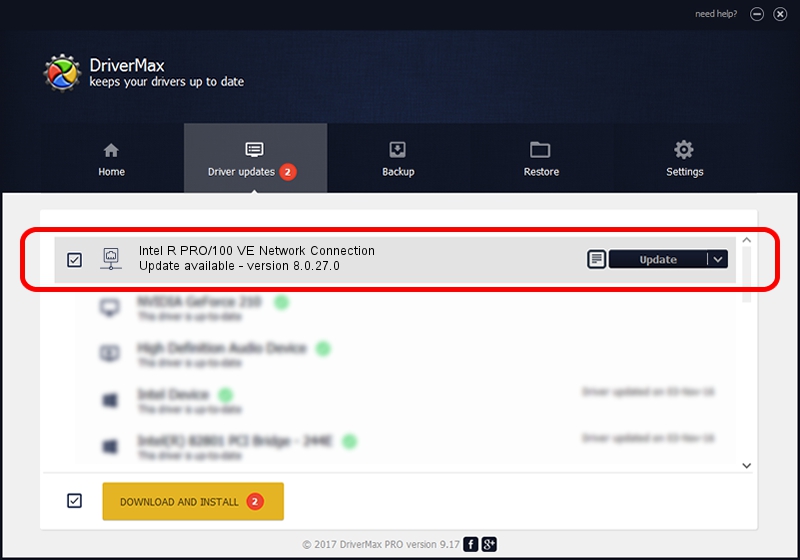Advertising seems to be blocked by your browser.
The ads help us provide this software and web site to you for free.
Please support our project by allowing our site to show ads.
Home /
Manufacturers /
Intel /
Intel R PRO/100 VE Network Connection /
PCI/VEN_8086&DEV_1057 /
8.0.27.0 Jan 12, 2006
Intel Intel R PRO/100 VE Network Connection how to download and install the driver
Intel R PRO/100 VE Network Connection is a Network Adapters device. This Windows driver was developed by Intel. PCI/VEN_8086&DEV_1057 is the matching hardware id of this device.
1. How to manually install Intel Intel R PRO/100 VE Network Connection driver
- You can download from the link below the driver installer file for the Intel Intel R PRO/100 VE Network Connection driver. The archive contains version 8.0.27.0 dated 2006-01-12 of the driver.
- Start the driver installer file from a user account with administrative rights. If your UAC (User Access Control) is started please accept of the driver and run the setup with administrative rights.
- Follow the driver installation wizard, which will guide you; it should be pretty easy to follow. The driver installation wizard will scan your computer and will install the right driver.
- When the operation finishes restart your computer in order to use the updated driver. It is as simple as that to install a Windows driver!
File size of the driver: 215274 bytes (210.23 KB)
Driver rating 4 stars out of 61835 votes.
This driver is fully compatible with the following versions of Windows:
- This driver works on Windows 2000 32 bits
- This driver works on Windows Server 2003 32 bits
- This driver works on Windows XP 32 bits
- This driver works on Windows Vista 32 bits
- This driver works on Windows 7 32 bits
- This driver works on Windows 8 32 bits
- This driver works on Windows 8.1 32 bits
- This driver works on Windows 10 32 bits
- This driver works on Windows 11 32 bits
2. How to use DriverMax to install Intel Intel R PRO/100 VE Network Connection driver
The most important advantage of using DriverMax is that it will setup the driver for you in just a few seconds and it will keep each driver up to date, not just this one. How can you install a driver with DriverMax? Let's follow a few steps!
- Open DriverMax and click on the yellow button named ~SCAN FOR DRIVER UPDATES NOW~. Wait for DriverMax to scan and analyze each driver on your PC.
- Take a look at the list of detected driver updates. Search the list until you locate the Intel Intel R PRO/100 VE Network Connection driver. Click the Update button.
- Enjoy using the updated driver! :)

Jul 12 2016 9:58PM / Written by Daniel Statescu for DriverMax
follow @DanielStatescu