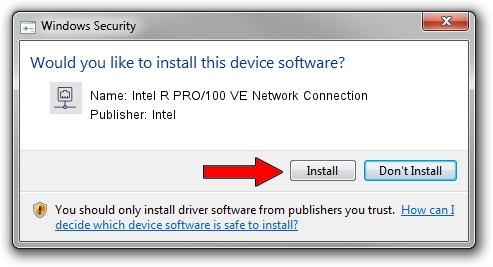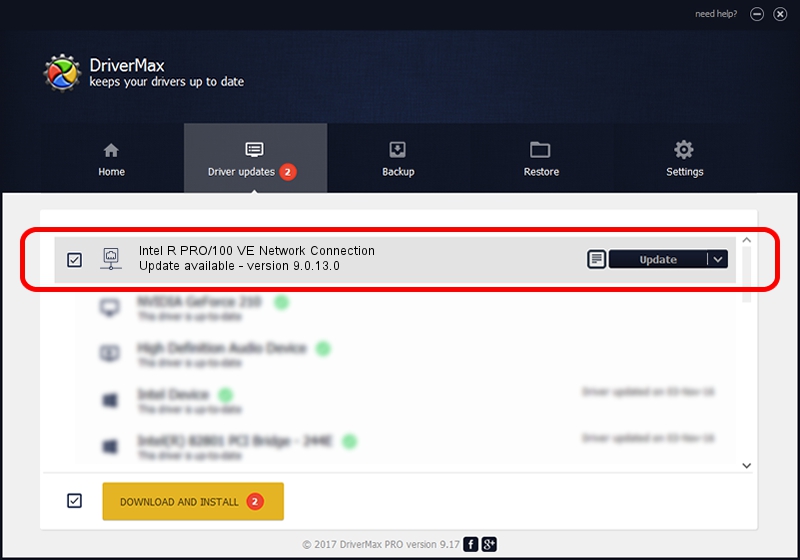Advertising seems to be blocked by your browser.
The ads help us provide this software and web site to you for free.
Please support our project by allowing our site to show ads.
Home /
Manufacturers /
Intel /
Intel R PRO/100 VE Network Connection /
PCI/VEN_8086&DEV_1051 /
9.0.13.0 Mar 26, 2011
Intel Intel R PRO/100 VE Network Connection driver download and installation
Intel R PRO/100 VE Network Connection is a Network Adapters hardware device. This Windows driver was developed by Intel. The hardware id of this driver is PCI/VEN_8086&DEV_1051; this string has to match your hardware.
1. Manually install Intel Intel R PRO/100 VE Network Connection driver
- You can download from the link below the driver setup file for the Intel Intel R PRO/100 VE Network Connection driver. The archive contains version 9.0.13.0 released on 2011-03-26 of the driver.
- Start the driver installer file from a user account with the highest privileges (rights). If your UAC (User Access Control) is enabled please accept of the driver and run the setup with administrative rights.
- Go through the driver installation wizard, which will guide you; it should be pretty easy to follow. The driver installation wizard will scan your computer and will install the right driver.
- When the operation finishes shutdown and restart your PC in order to use the updated driver. As you can see it was quite smple to install a Windows driver!
File size of the driver: 95066 bytes (92.84 KB)
This driver was rated with an average of 3.4 stars by 93449 users.
This driver will work for the following versions of Windows:
- This driver works on Windows 2000 32 bits
- This driver works on Windows Server 2003 32 bits
- This driver works on Windows XP 32 bits
- This driver works on Windows Vista 32 bits
- This driver works on Windows 7 32 bits
- This driver works on Windows 8 32 bits
- This driver works on Windows 8.1 32 bits
- This driver works on Windows 10 32 bits
- This driver works on Windows 11 32 bits
2. How to install Intel Intel R PRO/100 VE Network Connection driver using DriverMax
The most important advantage of using DriverMax is that it will install the driver for you in the easiest possible way and it will keep each driver up to date, not just this one. How can you install a driver with DriverMax? Let's take a look!
- Start DriverMax and push on the yellow button that says ~SCAN FOR DRIVER UPDATES NOW~. Wait for DriverMax to scan and analyze each driver on your PC.
- Take a look at the list of detected driver updates. Scroll the list down until you locate the Intel Intel R PRO/100 VE Network Connection driver. Click on Update.
- That's all, the driver is now installed!

Jan 23 2024 2:33PM / Written by Dan Armano for DriverMax
follow @danarm