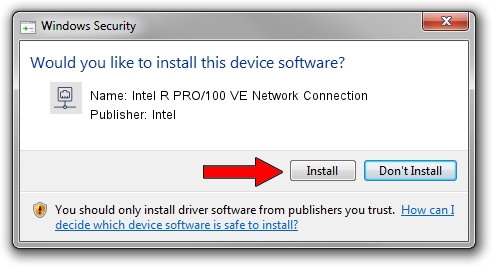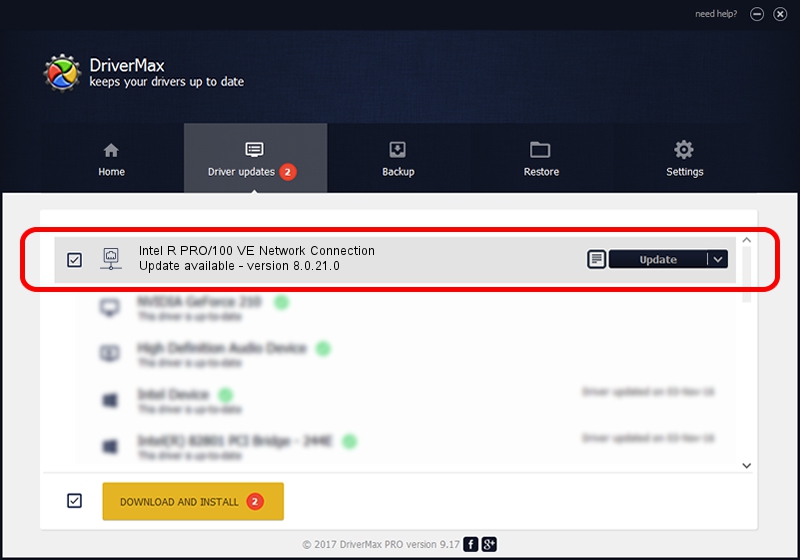Advertising seems to be blocked by your browser.
The ads help us provide this software and web site to you for free.
Please support our project by allowing our site to show ads.
Home /
Manufacturers /
Intel /
Intel R PRO/100 VE Network Connection /
PCI/VEN_8086&DEV_1051 /
8.0.21.0 Jun 13, 2005
Intel Intel R PRO/100 VE Network Connection how to download and install the driver
Intel R PRO/100 VE Network Connection is a Network Adapters hardware device. This Windows driver was developed by Intel. PCI/VEN_8086&DEV_1051 is the matching hardware id of this device.
1. Install Intel Intel R PRO/100 VE Network Connection driver manually
- You can download from the link below the driver setup file for the Intel Intel R PRO/100 VE Network Connection driver. The archive contains version 8.0.21.0 released on 2005-06-13 of the driver.
- Run the driver installer file from a user account with administrative rights. If your UAC (User Access Control) is started please accept of the driver and run the setup with administrative rights.
- Go through the driver installation wizard, which will guide you; it should be pretty easy to follow. The driver installation wizard will analyze your computer and will install the right driver.
- When the operation finishes shutdown and restart your PC in order to use the updated driver. As you can see it was quite smple to install a Windows driver!
Driver file size: 236258 bytes (230.72 KB)
Driver rating 4.4 stars out of 77781 votes.
This driver is compatible with the following versions of Windows:
- This driver works on Windows 2000 64 bits
- This driver works on Windows Server 2003 64 bits
- This driver works on Windows XP 64 bits
- This driver works on Windows Vista 64 bits
- This driver works on Windows 7 64 bits
- This driver works on Windows 8 64 bits
- This driver works on Windows 8.1 64 bits
- This driver works on Windows 10 64 bits
- This driver works on Windows 11 64 bits
2. Installing the Intel Intel R PRO/100 VE Network Connection driver using DriverMax: the easy way
The most important advantage of using DriverMax is that it will setup the driver for you in just a few seconds and it will keep each driver up to date. How can you install a driver with DriverMax? Let's follow a few steps!
- Open DriverMax and push on the yellow button named ~SCAN FOR DRIVER UPDATES NOW~. Wait for DriverMax to analyze each driver on your computer.
- Take a look at the list of available driver updates. Search the list until you find the Intel Intel R PRO/100 VE Network Connection driver. Click on Update.
- That's all, the driver is now installed!

Jul 4 2016 10:33PM / Written by Dan Armano for DriverMax
follow @danarm