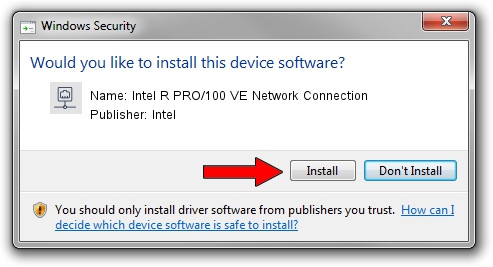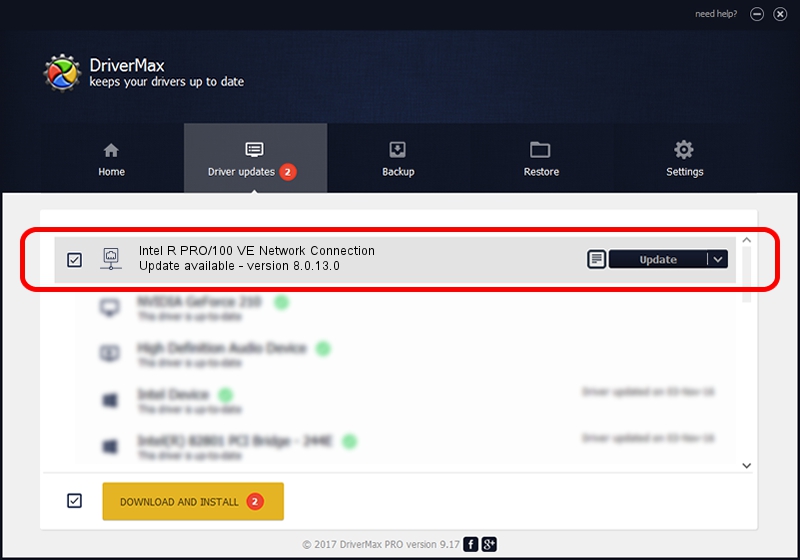Advertising seems to be blocked by your browser.
The ads help us provide this software and web site to you for free.
Please support our project by allowing our site to show ads.
Home /
Manufacturers /
Intel /
Intel R PRO/100 VE Network Connection /
PCI/VEN_8086&DEV_1051 /
8.0.13.0 Aug 19, 2004
Intel Intel R PRO/100 VE Network Connection driver download and installation
Intel R PRO/100 VE Network Connection is a Network Adapters hardware device. The developer of this driver was Intel. In order to make sure you are downloading the exact right driver the hardware id is PCI/VEN_8086&DEV_1051.
1. Install Intel Intel R PRO/100 VE Network Connection driver manually
- Download the driver setup file for Intel Intel R PRO/100 VE Network Connection driver from the link below. This download link is for the driver version 8.0.13.0 dated 2004-08-19.
- Run the driver installation file from a Windows account with the highest privileges (rights). If your User Access Control (UAC) is running then you will have to accept of the driver and run the setup with administrative rights.
- Go through the driver setup wizard, which should be pretty easy to follow. The driver setup wizard will scan your PC for compatible devices and will install the driver.
- Shutdown and restart your computer and enjoy the fresh driver, as you can see it was quite smple.
This driver was installed by many users and received an average rating of 3 stars out of 35626 votes.
2. How to install Intel Intel R PRO/100 VE Network Connection driver using DriverMax
The most important advantage of using DriverMax is that it will setup the driver for you in just a few seconds and it will keep each driver up to date, not just this one. How can you install a driver with DriverMax? Let's see!
- Open DriverMax and press on the yellow button that says ~SCAN FOR DRIVER UPDATES NOW~. Wait for DriverMax to analyze each driver on your PC.
- Take a look at the list of available driver updates. Search the list until you find the Intel Intel R PRO/100 VE Network Connection driver. Click the Update button.
- That's it, you installed your first driver!