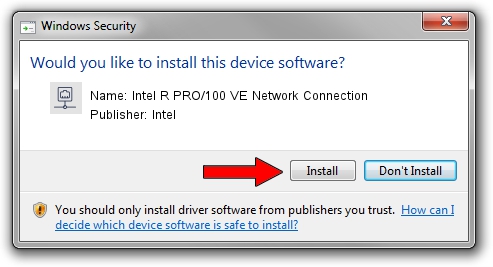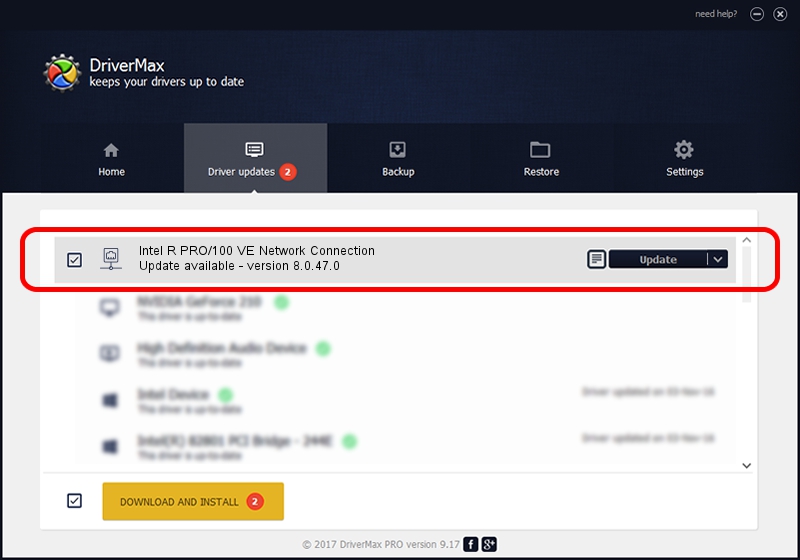Advertising seems to be blocked by your browser.
The ads help us provide this software and web site to you for free.
Please support our project by allowing our site to show ads.
Home /
Manufacturers /
Intel /
Intel R PRO/100 VE Network Connection /
PCI/VEN_8086&DEV_103D /
8.0.47.0 Dec 06, 2007
Intel Intel R PRO/100 VE Network Connection - two ways of downloading and installing the driver
Intel R PRO/100 VE Network Connection is a Network Adapters device. This Windows driver was developed by Intel. PCI/VEN_8086&DEV_103D is the matching hardware id of this device.
1. Intel Intel R PRO/100 VE Network Connection driver - how to install it manually
- Download the setup file for Intel Intel R PRO/100 VE Network Connection driver from the link below. This download link is for the driver version 8.0.47.0 released on 2007-12-06.
- Start the driver installation file from a Windows account with the highest privileges (rights). If your UAC (User Access Control) is enabled then you will have to accept of the driver and run the setup with administrative rights.
- Follow the driver setup wizard, which should be quite straightforward. The driver setup wizard will analyze your PC for compatible devices and will install the driver.
- Restart your computer and enjoy the updated driver, it is as simple as that.
This driver received an average rating of 3.2 stars out of 97649 votes.
2. How to use DriverMax to install Intel Intel R PRO/100 VE Network Connection driver
The advantage of using DriverMax is that it will setup the driver for you in just a few seconds and it will keep each driver up to date. How can you install a driver using DriverMax? Let's follow a few steps!
- Start DriverMax and press on the yellow button named ~SCAN FOR DRIVER UPDATES NOW~. Wait for DriverMax to analyze each driver on your PC.
- Take a look at the list of driver updates. Search the list until you locate the Intel Intel R PRO/100 VE Network Connection driver. Click on Update.
- That's it, you installed your first driver!

Aug 11 2016 11:40PM / Written by Andreea Kartman for DriverMax
follow @DeeaKartman