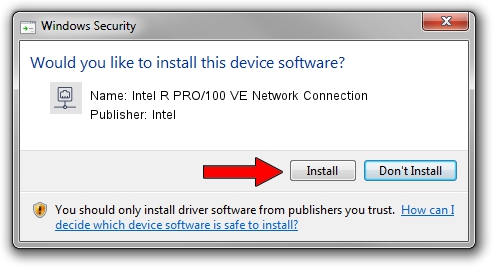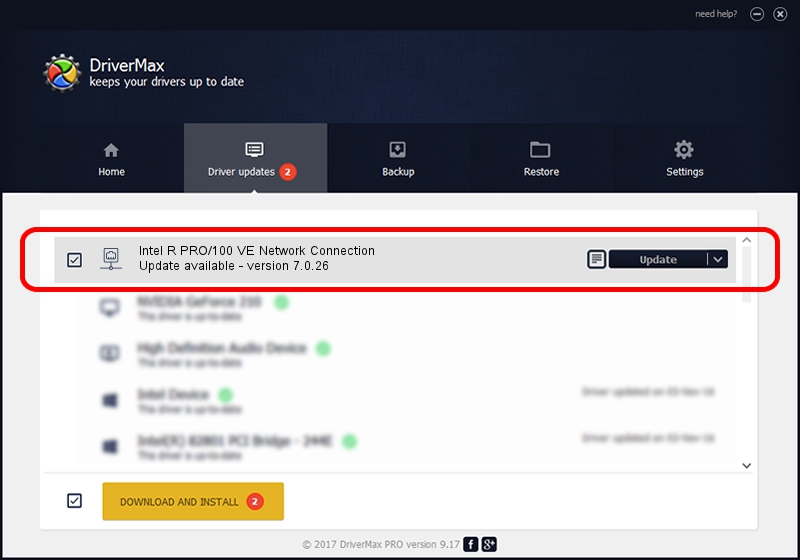Advertising seems to be blocked by your browser.
The ads help us provide this software and web site to you for free.
Please support our project by allowing our site to show ads.
Home /
Manufacturers /
Intel /
Intel R PRO/100 VE Network Connection /
PCI/VEN_8086&DEV_103D /
7.0.26 Mar 04, 2003
Download and install Intel Intel R PRO/100 VE Network Connection driver
Intel R PRO/100 VE Network Connection is a Network Adapters hardware device. This driver was developed by Intel. PCI/VEN_8086&DEV_103D is the matching hardware id of this device.
1. Intel Intel R PRO/100 VE Network Connection driver - how to install it manually
- Download the driver setup file for Intel Intel R PRO/100 VE Network Connection driver from the location below. This is the download link for the driver version 7.0.26 released on 2003-03-04.
- Run the driver installation file from a Windows account with administrative rights. If your UAC (User Access Control) is enabled then you will have to confirm the installation of the driver and run the setup with administrative rights.
- Go through the driver setup wizard, which should be pretty straightforward. The driver setup wizard will scan your PC for compatible devices and will install the driver.
- Restart your PC and enjoy the new driver, as you can see it was quite smple.
Download size of the driver: 217251 bytes (212.16 KB)
This driver received an average rating of 4.7 stars out of 31738 votes.
This driver is compatible with the following versions of Windows:
- This driver works on Windows 2000 32 bits
- This driver works on Windows Server 2003 32 bits
- This driver works on Windows XP 32 bits
- This driver works on Windows Vista 32 bits
- This driver works on Windows 7 32 bits
- This driver works on Windows 8 32 bits
- This driver works on Windows 8.1 32 bits
- This driver works on Windows 10 32 bits
- This driver works on Windows 11 32 bits
2. How to install Intel Intel R PRO/100 VE Network Connection driver using DriverMax
The most important advantage of using DriverMax is that it will setup the driver for you in the easiest possible way and it will keep each driver up to date. How can you install a driver using DriverMax? Let's follow a few steps!
- Start DriverMax and click on the yellow button named ~SCAN FOR DRIVER UPDATES NOW~. Wait for DriverMax to scan and analyze each driver on your PC.
- Take a look at the list of available driver updates. Scroll the list down until you find the Intel Intel R PRO/100 VE Network Connection driver. Click on Update.
- Finished installing the driver!

Jul 11 2016 10:11AM / Written by Dan Armano for DriverMax
follow @danarm