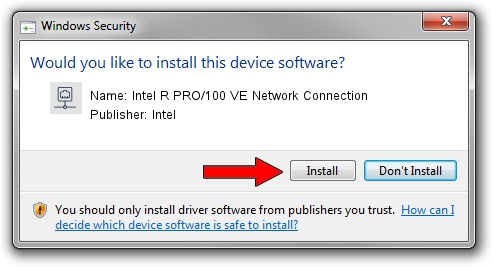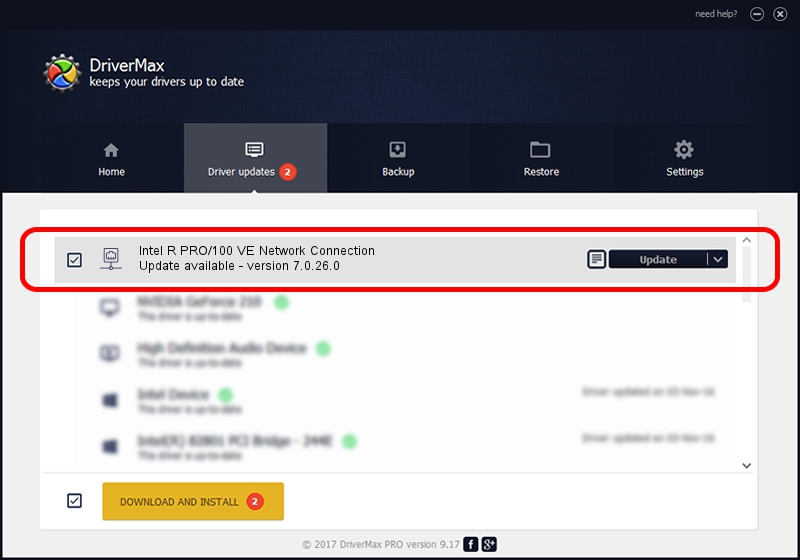Advertising seems to be blocked by your browser.
The ads help us provide this software and web site to you for free.
Please support our project by allowing our site to show ads.
Home /
Manufacturers /
Intel /
Intel R PRO/100 VE Network Connection /
PCI/VEN_8086&DEV_1039 /
7.0.26.0 Mar 04, 2003
Driver for Intel Intel R PRO/100 VE Network Connection - downloading and installing it
Intel R PRO/100 VE Network Connection is a Network Adapters hardware device. This driver was developed by Intel. PCI/VEN_8086&DEV_1039 is the matching hardware id of this device.
1. Manually install Intel Intel R PRO/100 VE Network Connection driver
- Download the setup file for Intel Intel R PRO/100 VE Network Connection driver from the location below. This download link is for the driver version 7.0.26.0 dated 2003-03-04.
- Start the driver setup file from a Windows account with the highest privileges (rights). If your UAC (User Access Control) is started then you will have to accept of the driver and run the setup with administrative rights.
- Follow the driver installation wizard, which should be quite easy to follow. The driver installation wizard will scan your PC for compatible devices and will install the driver.
- Shutdown and restart your computer and enjoy the updated driver, it is as simple as that.
Size of this driver: 209803 bytes (204.89 KB)
Driver rating 4.6 stars out of 19873 votes.
This driver will work for the following versions of Windows:
- This driver works on Windows 2000 32 bits
- This driver works on Windows Server 2003 32 bits
- This driver works on Windows XP 32 bits
- This driver works on Windows Vista 32 bits
- This driver works on Windows 7 32 bits
- This driver works on Windows 8 32 bits
- This driver works on Windows 8.1 32 bits
- This driver works on Windows 10 32 bits
- This driver works on Windows 11 32 bits
2. Using DriverMax to install Intel Intel R PRO/100 VE Network Connection driver
The advantage of using DriverMax is that it will install the driver for you in just a few seconds and it will keep each driver up to date. How easy can you install a driver using DriverMax? Let's see!
- Start DriverMax and click on the yellow button that says ~SCAN FOR DRIVER UPDATES NOW~. Wait for DriverMax to scan and analyze each driver on your computer.
- Take a look at the list of detected driver updates. Scroll the list down until you find the Intel Intel R PRO/100 VE Network Connection driver. Click the Update button.
- Finished installing the driver!

Jul 5 2016 2:01AM / Written by Dan Armano for DriverMax
follow @danarm