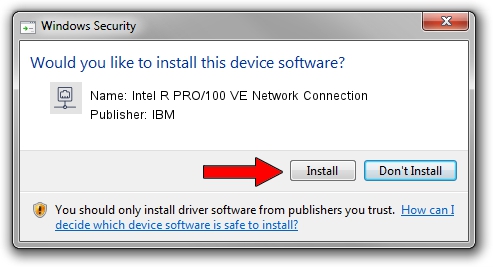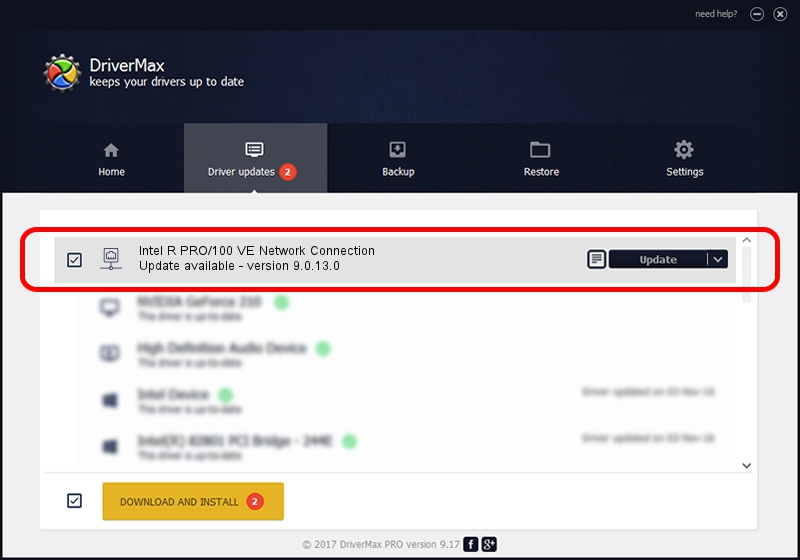Advertising seems to be blocked by your browser.
The ads help us provide this software and web site to you for free.
Please support our project by allowing our site to show ads.
Home /
Manufacturers /
IBM /
Intel R PRO/100 VE Network Connection /
PCI/VEN_8086&DEV_1031&SUBSYS_02091014 /
9.0.13.0 Mar 26, 2011
IBM Intel R PRO/100 VE Network Connection - two ways of downloading and installing the driver
Intel R PRO/100 VE Network Connection is a Network Adapters hardware device. The developer of this driver was IBM. PCI/VEN_8086&DEV_1031&SUBSYS_02091014 is the matching hardware id of this device.
1. IBM Intel R PRO/100 VE Network Connection driver - how to install it manually
- Download the driver setup file for IBM Intel R PRO/100 VE Network Connection driver from the location below. This download link is for the driver version 9.0.13.0 dated 2011-03-26.
- Start the driver setup file from a Windows account with the highest privileges (rights). If your User Access Control Service (UAC) is enabled then you will have to accept of the driver and run the setup with administrative rights.
- Follow the driver installation wizard, which should be pretty straightforward. The driver installation wizard will analyze your PC for compatible devices and will install the driver.
- Shutdown and restart your PC and enjoy the updated driver, it is as simple as that.
The file size of this driver is 95066 bytes (92.84 KB)
This driver received an average rating of 3.6 stars out of 93607 votes.
This driver is compatible with the following versions of Windows:
- This driver works on Windows 2000 32 bits
- This driver works on Windows Server 2003 32 bits
- This driver works on Windows XP 32 bits
- This driver works on Windows Vista 32 bits
- This driver works on Windows 7 32 bits
- This driver works on Windows 8 32 bits
- This driver works on Windows 8.1 32 bits
- This driver works on Windows 10 32 bits
- This driver works on Windows 11 32 bits
2. Using DriverMax to install IBM Intel R PRO/100 VE Network Connection driver
The advantage of using DriverMax is that it will install the driver for you in the easiest possible way and it will keep each driver up to date, not just this one. How can you install a driver with DriverMax? Let's follow a few steps!
- Start DriverMax and press on the yellow button named ~SCAN FOR DRIVER UPDATES NOW~. Wait for DriverMax to scan and analyze each driver on your PC.
- Take a look at the list of driver updates. Search the list until you find the IBM Intel R PRO/100 VE Network Connection driver. Click on Update.
- Enjoy using the updated driver! :)

Jan 23 2024 2:30PM / Written by Daniel Statescu for DriverMax
follow @DanielStatescu