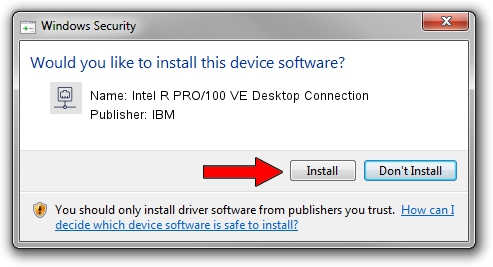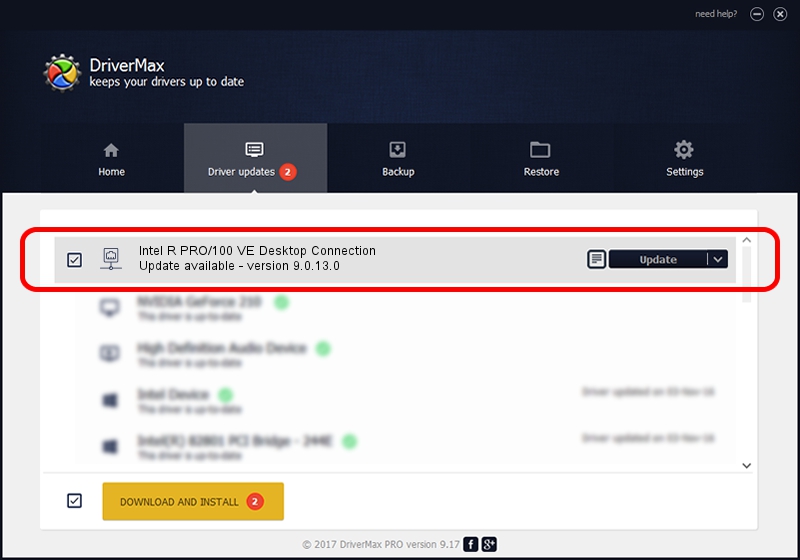Advertising seems to be blocked by your browser.
The ads help us provide this software and web site to you for free.
Please support our project by allowing our site to show ads.
Home /
Manufacturers /
IBM /
Intel R PRO/100 VE Desktop Connection /
PCI/VEN_8086&DEV_2449&SUBSYS_026A1014 /
9.0.13.0 Mar 25, 2011
IBM Intel R PRO/100 VE Desktop Connection driver download and installation
Intel R PRO/100 VE Desktop Connection is a Network Adapters hardware device. The Windows version of this driver was developed by IBM. The hardware id of this driver is PCI/VEN_8086&DEV_2449&SUBSYS_026A1014; this string has to match your hardware.
1. How to manually install IBM Intel R PRO/100 VE Desktop Connection driver
- You can download from the link below the driver setup file for the IBM Intel R PRO/100 VE Desktop Connection driver. The archive contains version 9.0.13.0 dated 2011-03-25 of the driver.
- Run the driver installer file from a user account with administrative rights. If your User Access Control (UAC) is running please accept of the driver and run the setup with administrative rights.
- Follow the driver setup wizard, which will guide you; it should be quite easy to follow. The driver setup wizard will analyze your PC and will install the right driver.
- When the operation finishes shutdown and restart your PC in order to use the updated driver. It is as simple as that to install a Windows driver!
This driver received an average rating of 4 stars out of 78673 votes.
2. How to install IBM Intel R PRO/100 VE Desktop Connection driver using DriverMax
The most important advantage of using DriverMax is that it will setup the driver for you in just a few seconds and it will keep each driver up to date, not just this one. How can you install a driver with DriverMax? Let's see!
- Open DriverMax and press on the yellow button named ~SCAN FOR DRIVER UPDATES NOW~. Wait for DriverMax to analyze each driver on your PC.
- Take a look at the list of driver updates. Search the list until you locate the IBM Intel R PRO/100 VE Desktop Connection driver. Click on Update.
- Finished installing the driver!

Jul 17 2016 1:35AM / Written by Andreea Kartman for DriverMax
follow @DeeaKartman