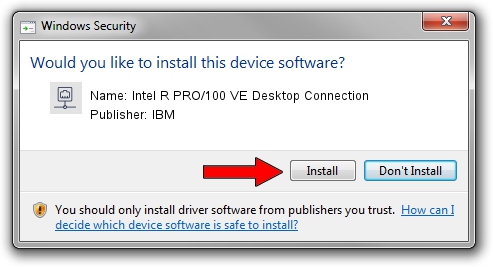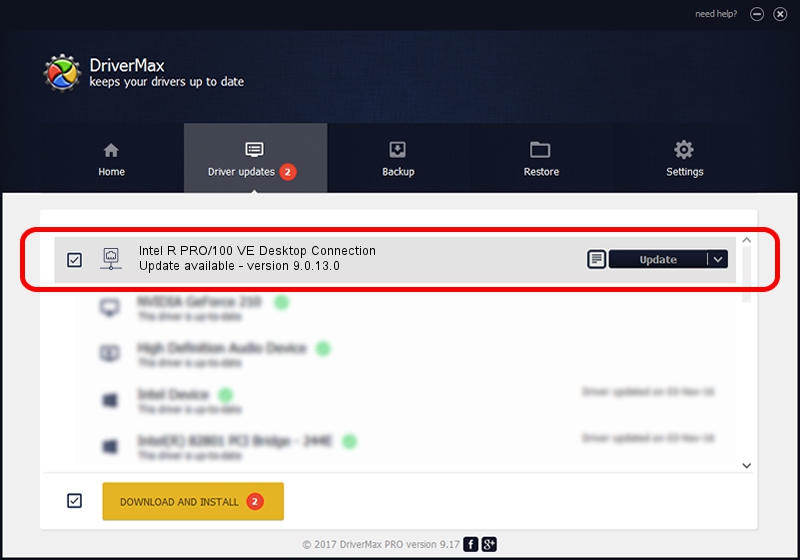Advertising seems to be blocked by your browser.
The ads help us provide this software and web site to you for free.
Please support our project by allowing our site to show ads.
Home /
Manufacturers /
IBM /
Intel R PRO/100 VE Desktop Connection /
PCI/VEN_8086&DEV_2449&SUBSYS_02671014 /
9.0.13.0 Mar 25, 2011
IBM Intel R PRO/100 VE Desktop Connection how to download and install the driver
Intel R PRO/100 VE Desktop Connection is a Network Adapters device. The developer of this driver was IBM. PCI/VEN_8086&DEV_2449&SUBSYS_02671014 is the matching hardware id of this device.
1. IBM Intel R PRO/100 VE Desktop Connection - install the driver manually
- Download the setup file for IBM Intel R PRO/100 VE Desktop Connection driver from the location below. This is the download link for the driver version 9.0.13.0 dated 2011-03-25.
- Start the driver setup file from a Windows account with the highest privileges (rights). If your User Access Control Service (UAC) is enabled then you will have to confirm the installation of the driver and run the setup with administrative rights.
- Go through the driver installation wizard, which should be quite easy to follow. The driver installation wizard will analyze your PC for compatible devices and will install the driver.
- Restart your PC and enjoy the updated driver, it is as simple as that.
This driver was installed by many users and received an average rating of 3.7 stars out of 77283 votes.
2. Installing the IBM Intel R PRO/100 VE Desktop Connection driver using DriverMax: the easy way
The most important advantage of using DriverMax is that it will setup the driver for you in the easiest possible way and it will keep each driver up to date, not just this one. How can you install a driver using DriverMax? Let's take a look!
- Open DriverMax and push on the yellow button named ~SCAN FOR DRIVER UPDATES NOW~. Wait for DriverMax to analyze each driver on your computer.
- Take a look at the list of driver updates. Search the list until you find the IBM Intel R PRO/100 VE Desktop Connection driver. Click on Update.
- Enjoy using the updated driver! :)

Jul 17 2016 1:36AM / Written by Dan Armano for DriverMax
follow @danarm