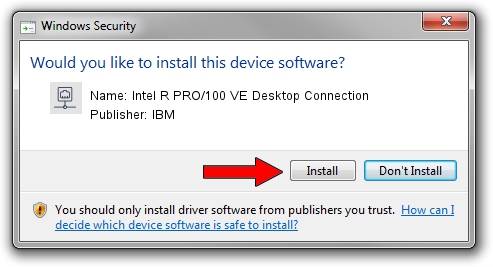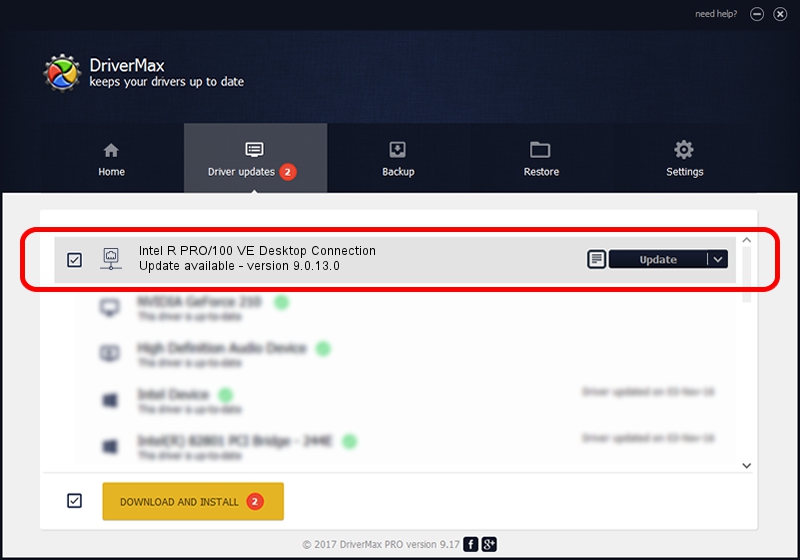Advertising seems to be blocked by your browser.
The ads help us provide this software and web site to you for free.
Please support our project by allowing our site to show ads.
Home /
Manufacturers /
IBM /
Intel R PRO/100 VE Desktop Connection /
PCI/VEN_8086&DEV_2449&SUBSYS_02341014 /
9.0.13.0 Mar 25, 2011
Download and install IBM Intel R PRO/100 VE Desktop Connection driver
Intel R PRO/100 VE Desktop Connection is a Network Adapters hardware device. This Windows driver was developed by IBM. The hardware id of this driver is PCI/VEN_8086&DEV_2449&SUBSYS_02341014.
1. IBM Intel R PRO/100 VE Desktop Connection driver - how to install it manually
- Download the driver setup file for IBM Intel R PRO/100 VE Desktop Connection driver from the link below. This download link is for the driver version 9.0.13.0 released on 2011-03-25.
- Start the driver installation file from a Windows account with administrative rights. If your User Access Control Service (UAC) is running then you will have to confirm the installation of the driver and run the setup with administrative rights.
- Follow the driver setup wizard, which should be quite easy to follow. The driver setup wizard will analyze your PC for compatible devices and will install the driver.
- Shutdown and restart your PC and enjoy the updated driver, as you can see it was quite smple.
This driver received an average rating of 4 stars out of 76778 votes.
2. Using DriverMax to install IBM Intel R PRO/100 VE Desktop Connection driver
The most important advantage of using DriverMax is that it will setup the driver for you in just a few seconds and it will keep each driver up to date, not just this one. How can you install a driver with DriverMax? Let's follow a few steps!
- Start DriverMax and click on the yellow button that says ~SCAN FOR DRIVER UPDATES NOW~. Wait for DriverMax to analyze each driver on your PC.
- Take a look at the list of detected driver updates. Search the list until you locate the IBM Intel R PRO/100 VE Desktop Connection driver. Click on Update.
- Finished installing the driver!

Jul 17 2016 1:39AM / Written by Daniel Statescu for DriverMax
follow @DanielStatescu