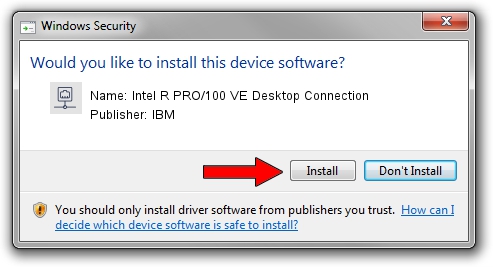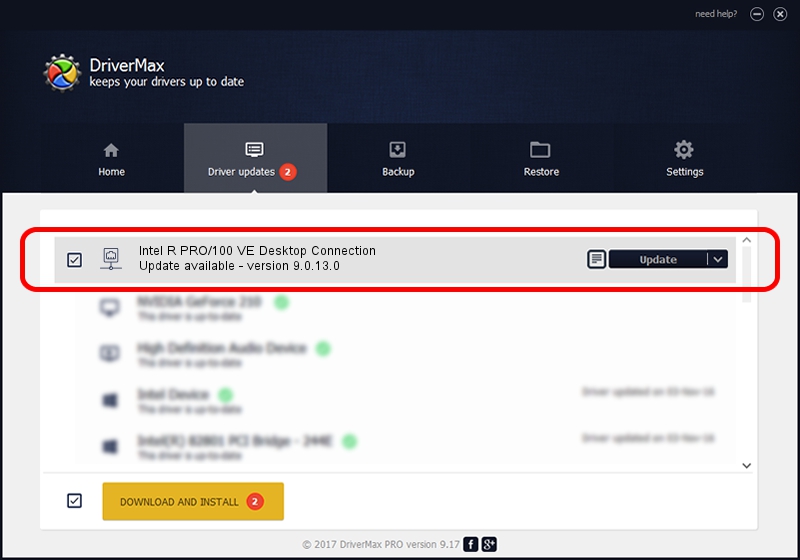Advertising seems to be blocked by your browser.
The ads help us provide this software and web site to you for free.
Please support our project by allowing our site to show ads.
Home /
Manufacturers /
IBM /
Intel R PRO/100 VE Desktop Connection /
PCI/VEN_8086&DEV_2449&SUBSYS_02171014 /
9.0.13.0 Mar 25, 2011
IBM Intel R PRO/100 VE Desktop Connection how to download and install the driver
Intel R PRO/100 VE Desktop Connection is a Network Adapters hardware device. The Windows version of this driver was developed by IBM. PCI/VEN_8086&DEV_2449&SUBSYS_02171014 is the matching hardware id of this device.
1. IBM Intel R PRO/100 VE Desktop Connection driver - how to install it manually
- You can download from the link below the driver installer file for the IBM Intel R PRO/100 VE Desktop Connection driver. The archive contains version 9.0.13.0 released on 2011-03-25 of the driver.
- Run the driver installer file from a user account with administrative rights. If your User Access Control Service (UAC) is started please accept of the driver and run the setup with administrative rights.
- Go through the driver setup wizard, which will guide you; it should be pretty easy to follow. The driver setup wizard will analyze your computer and will install the right driver.
- When the operation finishes restart your computer in order to use the updated driver. It is as simple as that to install a Windows driver!
This driver received an average rating of 3.7 stars out of 76739 votes.
2. How to use DriverMax to install IBM Intel R PRO/100 VE Desktop Connection driver
The advantage of using DriverMax is that it will install the driver for you in just a few seconds and it will keep each driver up to date. How easy can you install a driver using DriverMax? Let's see!
- Open DriverMax and push on the yellow button that says ~SCAN FOR DRIVER UPDATES NOW~. Wait for DriverMax to scan and analyze each driver on your PC.
- Take a look at the list of detected driver updates. Scroll the list down until you locate the IBM Intel R PRO/100 VE Desktop Connection driver. Click on Update.
- Enjoy using the updated driver! :)

Jul 17 2016 1:39AM / Written by Daniel Statescu for DriverMax
follow @DanielStatescu