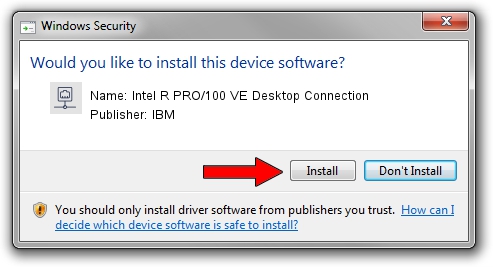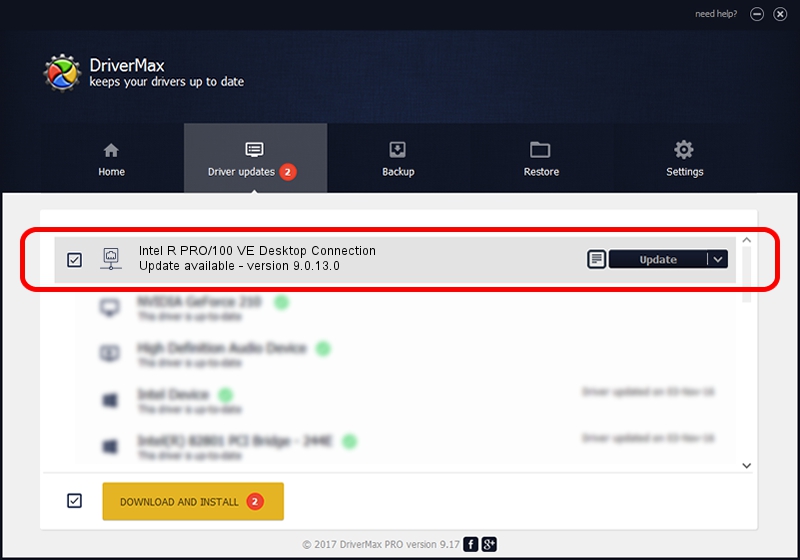Advertising seems to be blocked by your browser.
The ads help us provide this software and web site to you for free.
Please support our project by allowing our site to show ads.
Home /
Manufacturers /
IBM /
Intel R PRO/100 VE Desktop Connection /
PCI/VEN_8086&DEV_2449&SUBSYS_02021014 /
9.0.13.0 Mar 25, 2011
Driver for IBM Intel R PRO/100 VE Desktop Connection - downloading and installing it
Intel R PRO/100 VE Desktop Connection is a Network Adapters device. The Windows version of this driver was developed by IBM. The hardware id of this driver is PCI/VEN_8086&DEV_2449&SUBSYS_02021014; this string has to match your hardware.
1. IBM Intel R PRO/100 VE Desktop Connection - install the driver manually
- Download the driver setup file for IBM Intel R PRO/100 VE Desktop Connection driver from the location below. This is the download link for the driver version 9.0.13.0 dated 2011-03-25.
- Run the driver installation file from a Windows account with the highest privileges (rights). If your User Access Control Service (UAC) is started then you will have to accept of the driver and run the setup with administrative rights.
- Go through the driver setup wizard, which should be quite straightforward. The driver setup wizard will analyze your PC for compatible devices and will install the driver.
- Restart your PC and enjoy the updated driver, it is as simple as that.
This driver was installed by many users and received an average rating of 3.9 stars out of 77528 votes.
2. Using DriverMax to install IBM Intel R PRO/100 VE Desktop Connection driver
The most important advantage of using DriverMax is that it will setup the driver for you in the easiest possible way and it will keep each driver up to date, not just this one. How easy can you install a driver with DriverMax? Let's take a look!
- Open DriverMax and press on the yellow button named ~SCAN FOR DRIVER UPDATES NOW~. Wait for DriverMax to analyze each driver on your PC.
- Take a look at the list of detected driver updates. Scroll the list down until you find the IBM Intel R PRO/100 VE Desktop Connection driver. Click on Update.
- That's all, the driver is now installed!

Jul 17 2016 1:42AM / Written by Dan Armano for DriverMax
follow @danarm