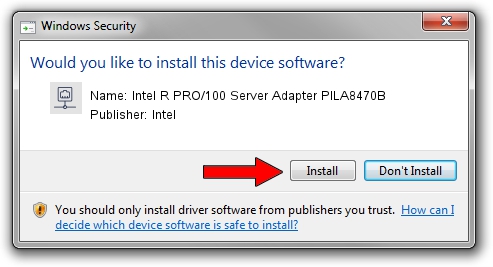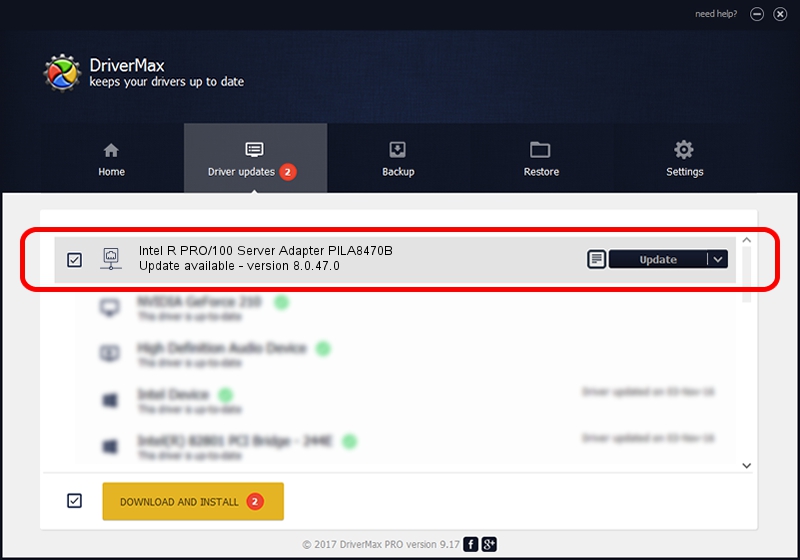Advertising seems to be blocked by your browser.
The ads help us provide this software and web site to you for free.
Please support our project by allowing our site to show ads.
Home /
Manufacturers /
Intel /
Intel R PRO/100 Server Adapter PILA8470B /
PCI/VEN_8086&DEV_1229&SUBSYS_100C8086 /
8.0.47.0 Dec 06, 2007
Download and install Intel Intel R PRO/100 Server Adapter PILA8470B driver
Intel R PRO/100 Server Adapter PILA8470B is a Network Adapters device. This driver was developed by Intel. The hardware id of this driver is PCI/VEN_8086&DEV_1229&SUBSYS_100C8086.
1. Install Intel Intel R PRO/100 Server Adapter PILA8470B driver manually
- You can download from the link below the driver installer file for the Intel Intel R PRO/100 Server Adapter PILA8470B driver. The archive contains version 8.0.47.0 dated 2007-12-06 of the driver.
- Start the driver installer file from a user account with administrative rights. If your User Access Control Service (UAC) is running please confirm the installation of the driver and run the setup with administrative rights.
- Follow the driver installation wizard, which will guide you; it should be pretty easy to follow. The driver installation wizard will scan your computer and will install the right driver.
- When the operation finishes restart your PC in order to use the updated driver. It is as simple as that to install a Windows driver!
Driver rating 3.8 stars out of 88730 votes.
2. The easy way: using DriverMax to install Intel Intel R PRO/100 Server Adapter PILA8470B driver
The advantage of using DriverMax is that it will setup the driver for you in just a few seconds and it will keep each driver up to date, not just this one. How easy can you install a driver with DriverMax? Let's see!
- Open DriverMax and push on the yellow button that says ~SCAN FOR DRIVER UPDATES NOW~. Wait for DriverMax to scan and analyze each driver on your computer.
- Take a look at the list of driver updates. Scroll the list down until you find the Intel Intel R PRO/100 Server Adapter PILA8470B driver. Click on Update.
- Finished installing the driver!

Aug 7 2016 1:51AM / Written by Andreea Kartman for DriverMax
follow @DeeaKartman