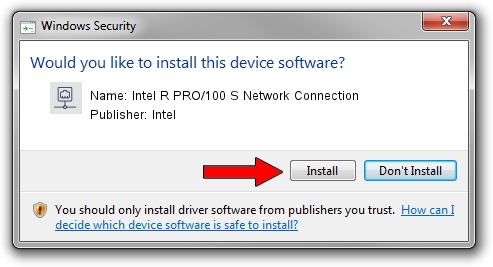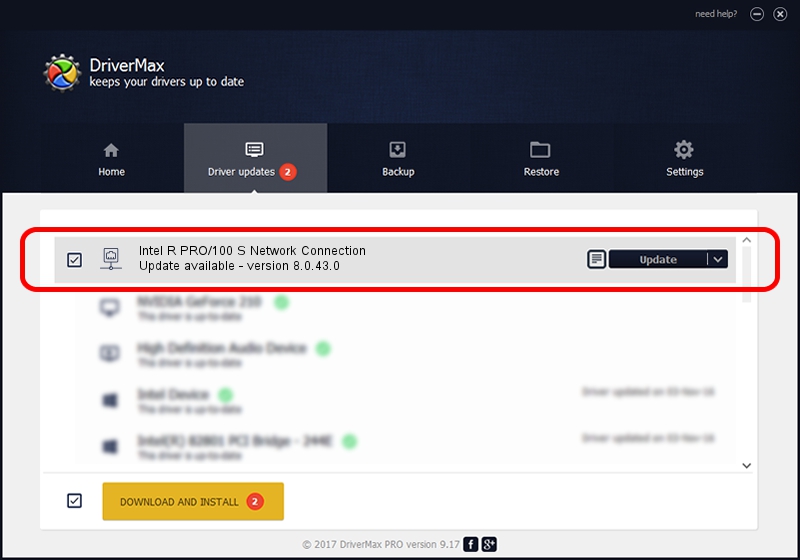Advertising seems to be blocked by your browser.
The ads help us provide this software and web site to you for free.
Please support our project by allowing our site to show ads.
Home /
Manufacturers /
Intel /
Intel R PRO/100 S Network Connection /
PCI/VEN_8086&DEV_1229&SUBSYS_30108086 /
8.0.43.0 Oct 31, 2006
Download and install Intel Intel R PRO/100 S Network Connection driver
Intel R PRO/100 S Network Connection is a Network Adapters hardware device. The Windows version of this driver was developed by Intel. PCI/VEN_8086&DEV_1229&SUBSYS_30108086 is the matching hardware id of this device.
1. Manually install Intel Intel R PRO/100 S Network Connection driver
- You can download from the link below the driver setup file for the Intel Intel R PRO/100 S Network Connection driver. The archive contains version 8.0.43.0 released on 2006-10-31 of the driver.
- Run the driver installer file from a user account with the highest privileges (rights). If your UAC (User Access Control) is running please accept of the driver and run the setup with administrative rights.
- Go through the driver installation wizard, which will guide you; it should be quite easy to follow. The driver installation wizard will scan your PC and will install the right driver.
- When the operation finishes shutdown and restart your PC in order to use the updated driver. It is as simple as that to install a Windows driver!
The file size of this driver is 282291 bytes (275.67 KB)
Driver rating 4.4 stars out of 51113 votes.
This driver will work for the following versions of Windows:
- This driver works on Windows 2000 64 bits
- This driver works on Windows Server 2003 64 bits
- This driver works on Windows XP 64 bits
- This driver works on Windows Vista 64 bits
- This driver works on Windows 7 64 bits
- This driver works on Windows 8 64 bits
- This driver works on Windows 8.1 64 bits
- This driver works on Windows 10 64 bits
- This driver works on Windows 11 64 bits
2. How to use DriverMax to install Intel Intel R PRO/100 S Network Connection driver
The advantage of using DriverMax is that it will setup the driver for you in the easiest possible way and it will keep each driver up to date, not just this one. How can you install a driver using DriverMax? Let's take a look!
- Open DriverMax and press on the yellow button named ~SCAN FOR DRIVER UPDATES NOW~. Wait for DriverMax to scan and analyze each driver on your computer.
- Take a look at the list of detected driver updates. Scroll the list down until you find the Intel Intel R PRO/100 S Network Connection driver. Click on Update.
- That's all, the driver is now installed!

Jul 25 2016 1:54AM / Written by Daniel Statescu for DriverMax
follow @DanielStatescu