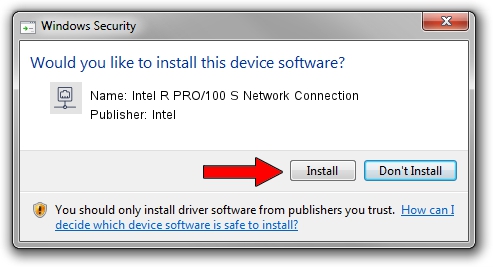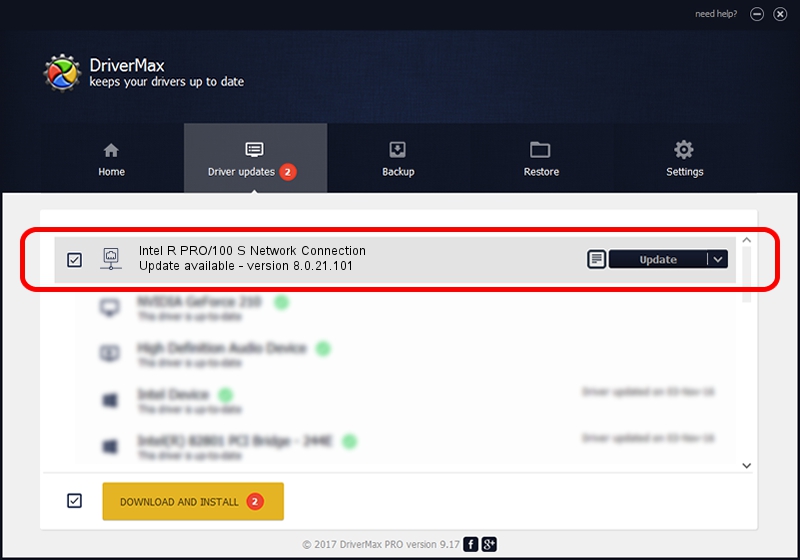Advertising seems to be blocked by your browser.
The ads help us provide this software and web site to you for free.
Please support our project by allowing our site to show ads.
Home /
Manufacturers /
Intel /
Intel R PRO/100 S Network Connection /
PCI/VEN_8086&DEV_1229&SUBSYS_30108086 /
8.0.21.101 Oct 10, 2005
Intel Intel R PRO/100 S Network Connection - two ways of downloading and installing the driver
Intel R PRO/100 S Network Connection is a Network Adapters hardware device. This driver was developed by Intel. PCI/VEN_8086&DEV_1229&SUBSYS_30108086 is the matching hardware id of this device.
1. Manually install Intel Intel R PRO/100 S Network Connection driver
- You can download from the link below the driver setup file for the Intel Intel R PRO/100 S Network Connection driver. The archive contains version 8.0.21.101 released on 2005-10-10 of the driver.
- Run the driver installer file from a user account with administrative rights. If your User Access Control (UAC) is enabled please accept of the driver and run the setup with administrative rights.
- Go through the driver setup wizard, which will guide you; it should be pretty easy to follow. The driver setup wizard will scan your computer and will install the right driver.
- When the operation finishes restart your PC in order to use the updated driver. As you can see it was quite smple to install a Windows driver!
File size of the driver: 214012 bytes (209.00 KB)
This driver was rated with an average of 5 stars by 47560 users.
This driver is fully compatible with the following versions of Windows:
- This driver works on Windows 2000 32 bits
- This driver works on Windows Server 2003 32 bits
- This driver works on Windows XP 32 bits
- This driver works on Windows Vista 32 bits
- This driver works on Windows 7 32 bits
- This driver works on Windows 8 32 bits
- This driver works on Windows 8.1 32 bits
- This driver works on Windows 10 32 bits
- This driver works on Windows 11 32 bits
2. The easy way: using DriverMax to install Intel Intel R PRO/100 S Network Connection driver
The advantage of using DriverMax is that it will install the driver for you in the easiest possible way and it will keep each driver up to date. How can you install a driver using DriverMax? Let's follow a few steps!
- Start DriverMax and press on the yellow button named ~SCAN FOR DRIVER UPDATES NOW~. Wait for DriverMax to scan and analyze each driver on your computer.
- Take a look at the list of available driver updates. Scroll the list down until you find the Intel Intel R PRO/100 S Network Connection driver. Click the Update button.
- Finished installing the driver!

Jul 21 2016 11:03AM / Written by Daniel Statescu for DriverMax
follow @DanielStatescu