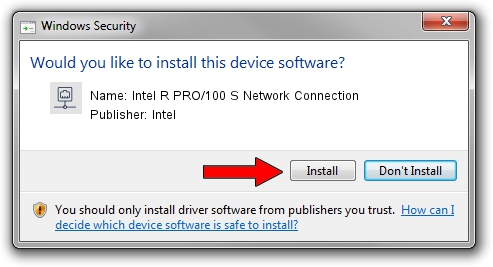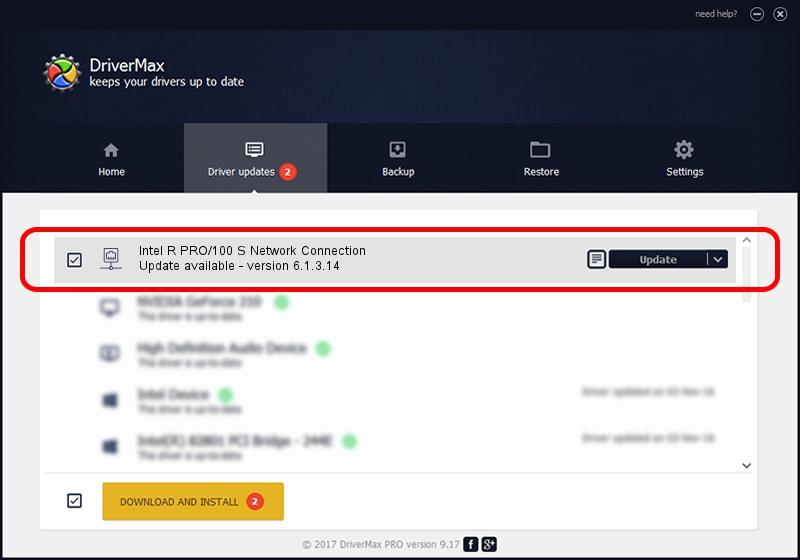Advertising seems to be blocked by your browser.
The ads help us provide this software and web site to you for free.
Please support our project by allowing our site to show ads.
Home /
Manufacturers /
Intel /
Intel R PRO/100 S Network Connection /
PCI/VEN_8086&DEV_1229&SUBSYS_30078086 /
6.1.3.14 Jan 20, 2003
Download and install Intel Intel R PRO/100 S Network Connection driver
Intel R PRO/100 S Network Connection is a Network Adapters device. The developer of this driver was Intel. PCI/VEN_8086&DEV_1229&SUBSYS_30078086 is the matching hardware id of this device.
1. Intel Intel R PRO/100 S Network Connection driver - how to install it manually
- Download the setup file for Intel Intel R PRO/100 S Network Connection driver from the link below. This is the download link for the driver version 6.1.3.14 released on 2003-01-20.
- Start the driver setup file from a Windows account with the highest privileges (rights). If your UAC (User Access Control) is running then you will have to accept of the driver and run the setup with administrative rights.
- Go through the driver installation wizard, which should be pretty straightforward. The driver installation wizard will analyze your PC for compatible devices and will install the driver.
- Restart your PC and enjoy the fresh driver, as you can see it was quite smple.
The file size of this driver is 127562 bytes (124.57 KB)
This driver was rated with an average of 4.3 stars by 29750 users.
This driver is fully compatible with the following versions of Windows:
- This driver works on Windows 2000 32 bits
- This driver works on Windows Server 2003 32 bits
- This driver works on Windows XP 32 bits
- This driver works on Windows Vista 32 bits
- This driver works on Windows 7 32 bits
- This driver works on Windows 8 32 bits
- This driver works on Windows 8.1 32 bits
- This driver works on Windows 10 32 bits
- This driver works on Windows 11 32 bits
2. How to install Intel Intel R PRO/100 S Network Connection driver using DriverMax
The advantage of using DriverMax is that it will setup the driver for you in the easiest possible way and it will keep each driver up to date. How easy can you install a driver using DriverMax? Let's follow a few steps!
- Open DriverMax and push on the yellow button named ~SCAN FOR DRIVER UPDATES NOW~. Wait for DriverMax to scan and analyze each driver on your PC.
- Take a look at the list of detected driver updates. Scroll the list down until you find the Intel Intel R PRO/100 S Network Connection driver. Click on Update.
- That's all, the driver is now installed!

Jul 29 2016 1:55AM / Written by Andreea Kartman for DriverMax
follow @DeeaKartman