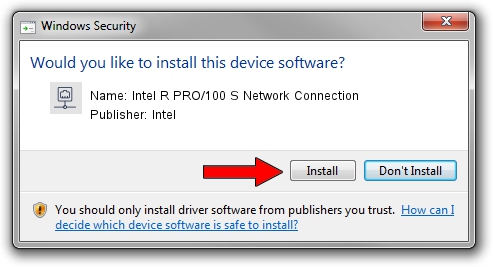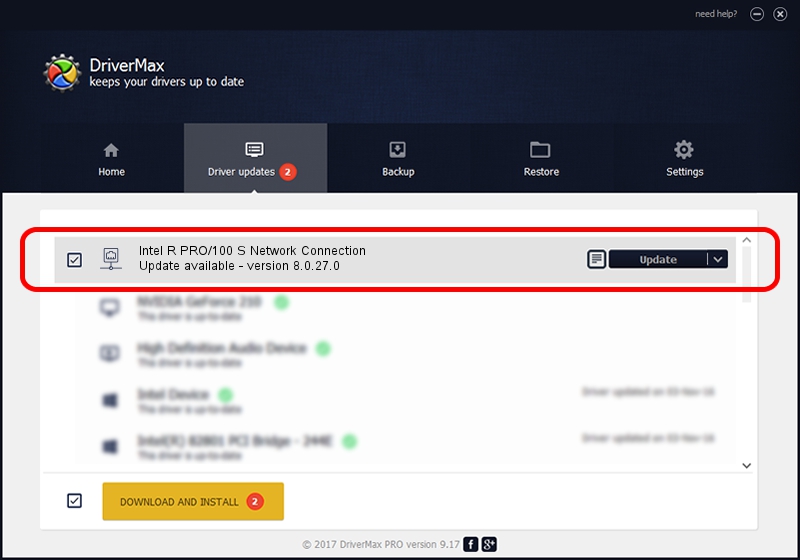Advertising seems to be blocked by your browser.
The ads help us provide this software and web site to you for free.
Please support our project by allowing our site to show ads.
Home /
Manufacturers /
Intel /
Intel R PRO/100 S Network Connection /
PCI/VEN_8086&DEV_1229&SUBSYS_023F1014 /
8.0.27.0 Jan 12, 2006
Driver for Intel Intel R PRO/100 S Network Connection - downloading and installing it
Intel R PRO/100 S Network Connection is a Network Adapters hardware device. This driver was developed by Intel. PCI/VEN_8086&DEV_1229&SUBSYS_023F1014 is the matching hardware id of this device.
1. Intel Intel R PRO/100 S Network Connection driver - how to install it manually
- Download the setup file for Intel Intel R PRO/100 S Network Connection driver from the location below. This download link is for the driver version 8.0.27.0 dated 2006-01-12.
- Start the driver setup file from a Windows account with administrative rights. If your User Access Control Service (UAC) is running then you will have to accept of the driver and run the setup with administrative rights.
- Follow the driver setup wizard, which should be pretty easy to follow. The driver setup wizard will scan your PC for compatible devices and will install the driver.
- Restart your PC and enjoy the fresh driver, it is as simple as that.
Download size of the driver: 215274 bytes (210.23 KB)
This driver was installed by many users and received an average rating of 4.9 stars out of 11435 votes.
This driver is fully compatible with the following versions of Windows:
- This driver works on Windows 2000 32 bits
- This driver works on Windows Server 2003 32 bits
- This driver works on Windows XP 32 bits
- This driver works on Windows Vista 32 bits
- This driver works on Windows 7 32 bits
- This driver works on Windows 8 32 bits
- This driver works on Windows 8.1 32 bits
- This driver works on Windows 10 32 bits
- This driver works on Windows 11 32 bits
2. The easy way: using DriverMax to install Intel Intel R PRO/100 S Network Connection driver
The advantage of using DriverMax is that it will setup the driver for you in just a few seconds and it will keep each driver up to date, not just this one. How can you install a driver using DriverMax? Let's see!
- Open DriverMax and click on the yellow button that says ~SCAN FOR DRIVER UPDATES NOW~. Wait for DriverMax to scan and analyze each driver on your computer.
- Take a look at the list of driver updates. Scroll the list down until you locate the Intel Intel R PRO/100 S Network Connection driver. Click the Update button.
- Finished installing the driver!

Jul 13 2016 12:42AM / Written by Dan Armano for DriverMax
follow @danarm