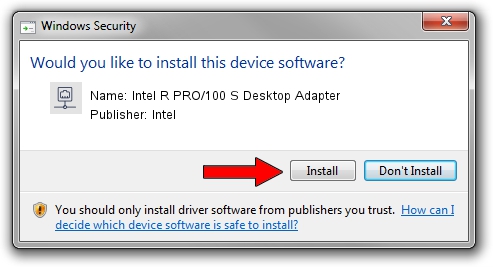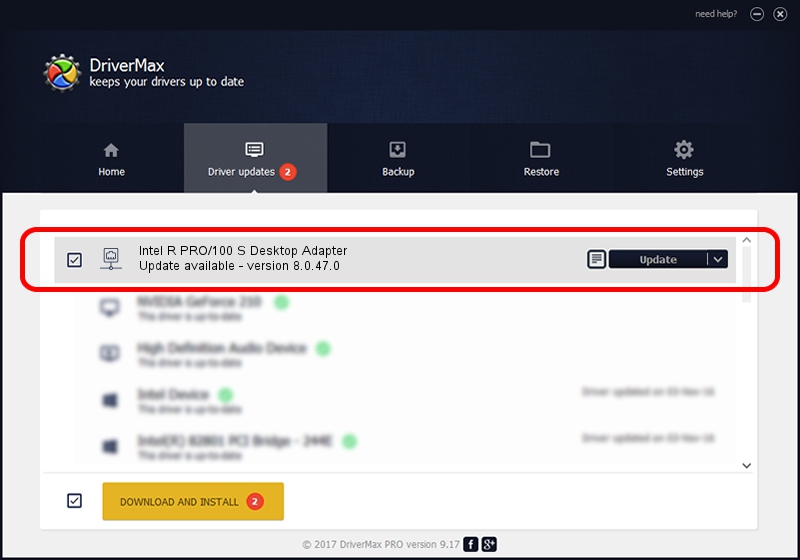Advertising seems to be blocked by your browser.
The ads help us provide this software and web site to you for free.
Please support our project by allowing our site to show ads.
Home /
Manufacturers /
Intel /
Intel R PRO/100 S Desktop Adapter /
PCI/VEN_8086&DEV_1229&SUBSYS_00608086 /
8.0.47.0 Dec 06, 2007
Download and install Intel Intel R PRO/100 S Desktop Adapter driver
Intel R PRO/100 S Desktop Adapter is a Network Adapters hardware device. The developer of this driver was Intel. The hardware id of this driver is PCI/VEN_8086&DEV_1229&SUBSYS_00608086.
1. Intel Intel R PRO/100 S Desktop Adapter - install the driver manually
- You can download from the link below the driver installer file for the Intel Intel R PRO/100 S Desktop Adapter driver. The archive contains version 8.0.47.0 released on 2007-12-06 of the driver.
- Start the driver installer file from a user account with administrative rights. If your User Access Control Service (UAC) is enabled please confirm the installation of the driver and run the setup with administrative rights.
- Go through the driver installation wizard, which will guide you; it should be quite easy to follow. The driver installation wizard will scan your PC and will install the right driver.
- When the operation finishes shutdown and restart your computer in order to use the updated driver. It is as simple as that to install a Windows driver!
Driver rating 3.2 stars out of 89706 votes.
2. Installing the Intel Intel R PRO/100 S Desktop Adapter driver using DriverMax: the easy way
The most important advantage of using DriverMax is that it will setup the driver for you in the easiest possible way and it will keep each driver up to date. How easy can you install a driver with DriverMax? Let's take a look!
- Open DriverMax and press on the yellow button that says ~SCAN FOR DRIVER UPDATES NOW~. Wait for DriverMax to scan and analyze each driver on your PC.
- Take a look at the list of driver updates. Scroll the list down until you find the Intel Intel R PRO/100 S Desktop Adapter driver. Click the Update button.
- That's all, the driver is now installed!

Aug 7 2016 1:53AM / Written by Daniel Statescu for DriverMax
follow @DanielStatescu