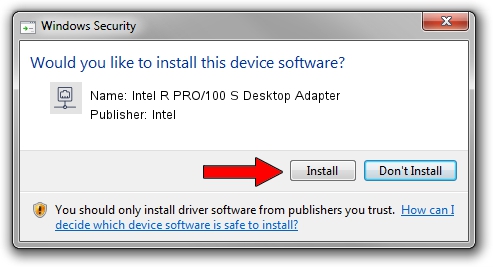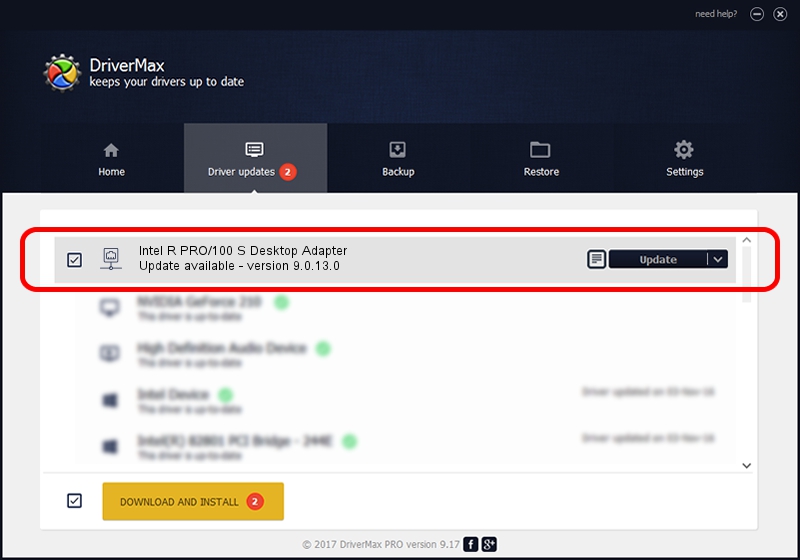Advertising seems to be blocked by your browser.
The ads help us provide this software and web site to you for free.
Please support our project by allowing our site to show ads.
Home /
Manufacturers /
Intel /
Intel R PRO/100 S Desktop Adapter /
PCI/VEN_8086&DEV_1229&SUBSYS_00408086 /
9.0.13.0 Mar 25, 2011
Intel Intel R PRO/100 S Desktop Adapter - two ways of downloading and installing the driver
Intel R PRO/100 S Desktop Adapter is a Network Adapters device. The developer of this driver was Intel. The hardware id of this driver is PCI/VEN_8086&DEV_1229&SUBSYS_00408086; this string has to match your hardware.
1. Manually install Intel Intel R PRO/100 S Desktop Adapter driver
- You can download from the link below the driver setup file for the Intel Intel R PRO/100 S Desktop Adapter driver. The archive contains version 9.0.13.0 dated 2011-03-25 of the driver.
- Start the driver installer file from a user account with administrative rights. If your User Access Control (UAC) is enabled please accept of the driver and run the setup with administrative rights.
- Follow the driver installation wizard, which will guide you; it should be quite easy to follow. The driver installation wizard will scan your PC and will install the right driver.
- When the operation finishes shutdown and restart your computer in order to use the updated driver. As you can see it was quite smple to install a Windows driver!
This driver was rated with an average of 3.9 stars by 8918 users.
2. Using DriverMax to install Intel Intel R PRO/100 S Desktop Adapter driver
The advantage of using DriverMax is that it will install the driver for you in the easiest possible way and it will keep each driver up to date. How easy can you install a driver using DriverMax? Let's see!
- Open DriverMax and press on the yellow button that says ~SCAN FOR DRIVER UPDATES NOW~. Wait for DriverMax to analyze each driver on your computer.
- Take a look at the list of detected driver updates. Scroll the list down until you find the Intel Intel R PRO/100 S Desktop Adapter driver. Click on Update.
- Finished installing the driver!

Aug 1 2016 11:47AM / Written by Dan Armano for DriverMax
follow @danarm