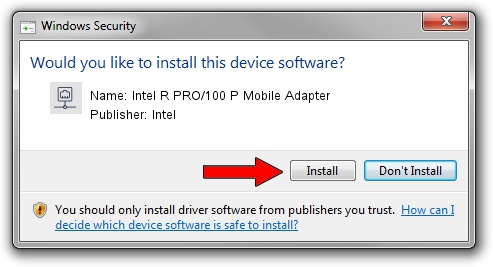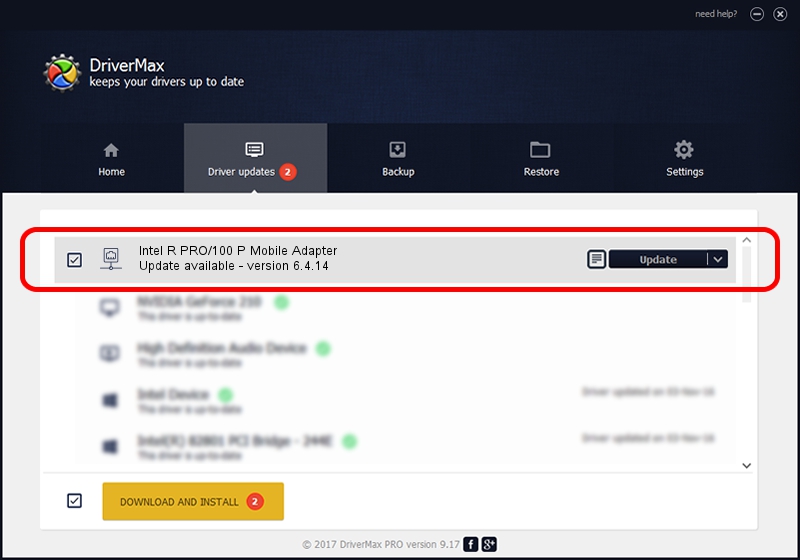Advertising seems to be blocked by your browser.
The ads help us provide this software and web site to you for free.
Please support our project by allowing our site to show ads.
Home /
Manufacturers /
Intel /
Intel R PRO/100 P Mobile Adapter /
PCI/VEN_8086&DEV_1229&SUBSYS_21068086 /
6.4.14 Sep 25, 2002
Download and install Intel Intel R PRO/100 P Mobile Adapter driver
Intel R PRO/100 P Mobile Adapter is a Network Adapters hardware device. This Windows driver was developed by Intel. The hardware id of this driver is PCI/VEN_8086&DEV_1229&SUBSYS_21068086; this string has to match your hardware.
1. Install Intel Intel R PRO/100 P Mobile Adapter driver manually
- You can download from the link below the driver setup file for the Intel Intel R PRO/100 P Mobile Adapter driver. The archive contains version 6.4.14 dated 2002-09-25 of the driver.
- Run the driver installer file from a user account with the highest privileges (rights). If your User Access Control (UAC) is enabled please confirm the installation of the driver and run the setup with administrative rights.
- Follow the driver setup wizard, which will guide you; it should be pretty easy to follow. The driver setup wizard will analyze your computer and will install the right driver.
- When the operation finishes restart your PC in order to use the updated driver. As you can see it was quite smple to install a Windows driver!
This driver received an average rating of 3.1 stars out of 82939 votes.
2. Installing the Intel Intel R PRO/100 P Mobile Adapter driver using DriverMax: the easy way
The advantage of using DriverMax is that it will setup the driver for you in the easiest possible way and it will keep each driver up to date. How can you install a driver with DriverMax? Let's see!
- Open DriverMax and push on the yellow button named ~SCAN FOR DRIVER UPDATES NOW~. Wait for DriverMax to analyze each driver on your PC.
- Take a look at the list of available driver updates. Search the list until you locate the Intel Intel R PRO/100 P Mobile Adapter driver. Click the Update button.
- Finished installing the driver!

Jun 20 2016 12:48PM / Written by Dan Armano for DriverMax
follow @danarm