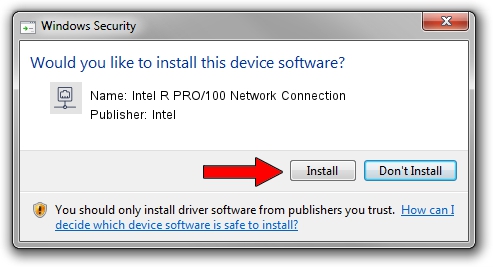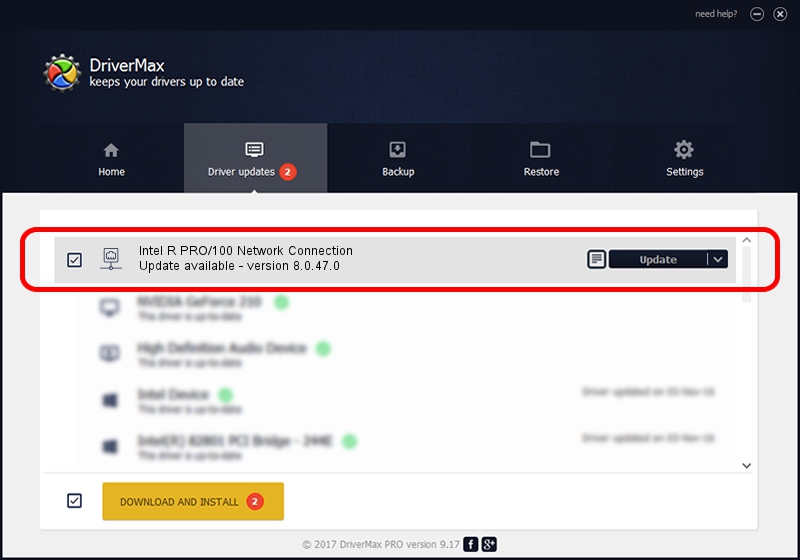Advertising seems to be blocked by your browser.
The ads help us provide this software and web site to you for free.
Please support our project by allowing our site to show ads.
Home /
Manufacturers /
Intel /
Intel R PRO/100 Network Connection /
PCI/VEN_8086&DEV_1229&SUBSYS_34178086 /
8.0.47.0 Dec 06, 2007
Intel Intel R PRO/100 Network Connection how to download and install the driver
Intel R PRO/100 Network Connection is a Network Adapters hardware device. The developer of this driver was Intel. The hardware id of this driver is PCI/VEN_8086&DEV_1229&SUBSYS_34178086; this string has to match your hardware.
1. Intel Intel R PRO/100 Network Connection driver - how to install it manually
- Download the setup file for Intel Intel R PRO/100 Network Connection driver from the link below. This download link is for the driver version 8.0.47.0 dated 2007-12-06.
- Run the driver setup file from a Windows account with the highest privileges (rights). If your User Access Control Service (UAC) is running then you will have to confirm the installation of the driver and run the setup with administrative rights.
- Follow the driver setup wizard, which should be quite straightforward. The driver setup wizard will scan your PC for compatible devices and will install the driver.
- Shutdown and restart your PC and enjoy the new driver, as you can see it was quite smple.
This driver was installed by many users and received an average rating of 3.5 stars out of 40575 votes.
2. The easy way: using DriverMax to install Intel Intel R PRO/100 Network Connection driver
The advantage of using DriverMax is that it will setup the driver for you in just a few seconds and it will keep each driver up to date, not just this one. How can you install a driver using DriverMax? Let's take a look!
- Open DriverMax and press on the yellow button that says ~SCAN FOR DRIVER UPDATES NOW~. Wait for DriverMax to scan and analyze each driver on your computer.
- Take a look at the list of available driver updates. Search the list until you find the Intel Intel R PRO/100 Network Connection driver. Click on Update.
- Enjoy using the updated driver! :)

Aug 5 2016 9:05PM / Written by Andreea Kartman for DriverMax
follow @DeeaKartman