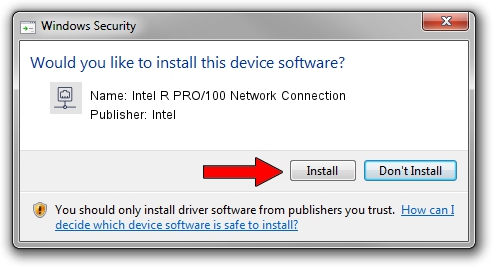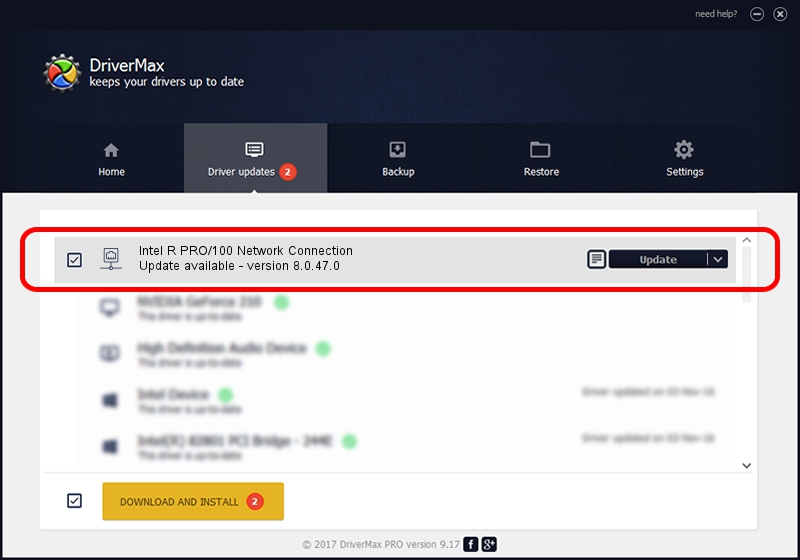Advertising seems to be blocked by your browser.
The ads help us provide this software and web site to you for free.
Please support our project by allowing our site to show ads.
Home /
Manufacturers /
Intel /
Intel R PRO/100 Network Connection /
PCI/VEN_8086&DEV_1229&SUBSYS_10180D88&REV_08 /
8.0.47.0 Dec 06, 2007
Driver for Intel Intel R PRO/100 Network Connection - downloading and installing it
Intel R PRO/100 Network Connection is a Network Adapters hardware device. This driver was developed by Intel. PCI/VEN_8086&DEV_1229&SUBSYS_10180D88&REV_08 is the matching hardware id of this device.
1. Intel Intel R PRO/100 Network Connection driver - how to install it manually
- Download the setup file for Intel Intel R PRO/100 Network Connection driver from the location below. This is the download link for the driver version 8.0.47.0 dated 2007-12-06.
- Start the driver setup file from a Windows account with administrative rights. If your User Access Control (UAC) is enabled then you will have to confirm the installation of the driver and run the setup with administrative rights.
- Follow the driver setup wizard, which should be quite straightforward. The driver setup wizard will analyze your PC for compatible devices and will install the driver.
- Restart your PC and enjoy the updated driver, as you can see it was quite smple.
This driver received an average rating of 3.8 stars out of 59965 votes.
2. Installing the Intel Intel R PRO/100 Network Connection driver using DriverMax: the easy way
The advantage of using DriverMax is that it will install the driver for you in just a few seconds and it will keep each driver up to date. How can you install a driver with DriverMax? Let's follow a few steps!
- Open DriverMax and press on the yellow button named ~SCAN FOR DRIVER UPDATES NOW~. Wait for DriverMax to analyze each driver on your PC.
- Take a look at the list of driver updates. Search the list until you find the Intel Intel R PRO/100 Network Connection driver. Click the Update button.
- That's all, the driver is now installed!

Aug 12 2016 4:37AM / Written by Dan Armano for DriverMax
follow @danarm