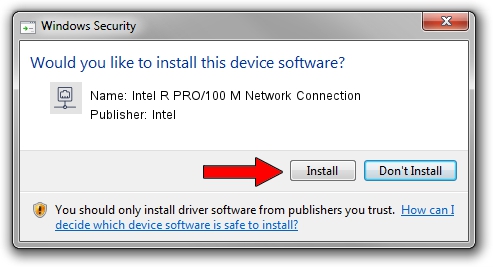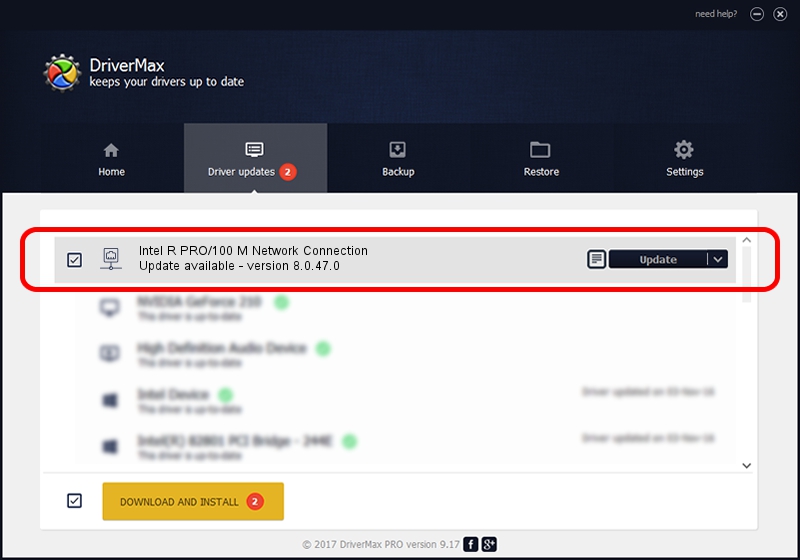Advertising seems to be blocked by your browser.
The ads help us provide this software and web site to you for free.
Please support our project by allowing our site to show ads.
Home /
Manufacturers /
Intel /
Intel R PRO/100 M Network Connection /
PCI/VEN_8086&DEV_1229&REV_10 /
8.0.47.0 Dec 06, 2007
Intel Intel R PRO/100 M Network Connection driver download and installation
Intel R PRO/100 M Network Connection is a Network Adapters hardware device. The Windows version of this driver was developed by Intel. The hardware id of this driver is PCI/VEN_8086&DEV_1229&REV_10; this string has to match your hardware.
1. Install Intel Intel R PRO/100 M Network Connection driver manually
- Download the setup file for Intel Intel R PRO/100 M Network Connection driver from the location below. This download link is for the driver version 8.0.47.0 dated 2007-12-06.
- Start the driver installation file from a Windows account with the highest privileges (rights). If your UAC (User Access Control) is running then you will have to accept of the driver and run the setup with administrative rights.
- Go through the driver installation wizard, which should be quite easy to follow. The driver installation wizard will analyze your PC for compatible devices and will install the driver.
- Shutdown and restart your computer and enjoy the updated driver, as you can see it was quite smple.
Driver rating 3 stars out of 60243 votes.
2. Using DriverMax to install Intel Intel R PRO/100 M Network Connection driver
The advantage of using DriverMax is that it will install the driver for you in just a few seconds and it will keep each driver up to date. How easy can you install a driver using DriverMax? Let's see!
- Start DriverMax and press on the yellow button named ~SCAN FOR DRIVER UPDATES NOW~. Wait for DriverMax to scan and analyze each driver on your PC.
- Take a look at the list of available driver updates. Scroll the list down until you locate the Intel Intel R PRO/100 M Network Connection driver. Click on Update.
- That's all, the driver is now installed!

Aug 12 2016 4:36AM / Written by Andreea Kartman for DriverMax
follow @DeeaKartman