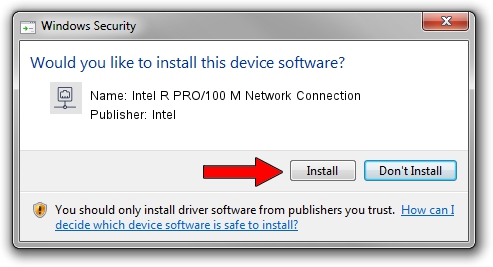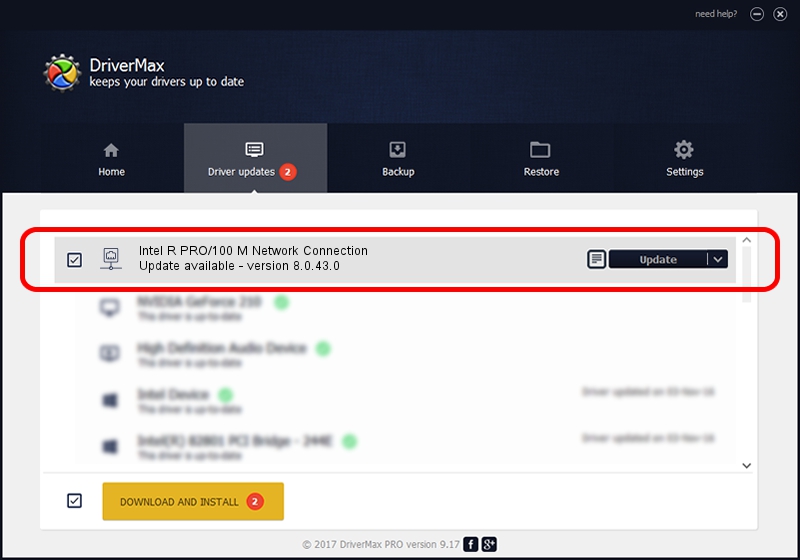Advertising seems to be blocked by your browser.
The ads help us provide this software and web site to you for free.
Please support our project by allowing our site to show ads.
Home /
Manufacturers /
Intel /
Intel R PRO/100 M Network Connection /
PCI/VEN_8086&DEV_1229&REV_0F /
8.0.43.0 Oct 31, 2006
Intel Intel R PRO/100 M Network Connection how to download and install the driver
Intel R PRO/100 M Network Connection is a Network Adapters device. The developer of this driver was Intel. In order to make sure you are downloading the exact right driver the hardware id is PCI/VEN_8086&DEV_1229&REV_0F.
1. Manually install Intel Intel R PRO/100 M Network Connection driver
- You can download from the link below the driver setup file for the Intel Intel R PRO/100 M Network Connection driver. The archive contains version 8.0.43.0 released on 2006-10-31 of the driver.
- Run the driver installer file from a user account with the highest privileges (rights). If your UAC (User Access Control) is started please confirm the installation of the driver and run the setup with administrative rights.
- Follow the driver setup wizard, which will guide you; it should be pretty easy to follow. The driver setup wizard will analyze your PC and will install the right driver.
- When the operation finishes shutdown and restart your PC in order to use the updated driver. As you can see it was quite smple to install a Windows driver!
The file size of this driver is 251982 bytes (246.08 KB)
Driver rating 4.1 stars out of 88229 votes.
This driver will work for the following versions of Windows:
- This driver works on Windows 2000 32 bits
- This driver works on Windows Server 2003 32 bits
- This driver works on Windows XP 32 bits
- This driver works on Windows Vista 32 bits
- This driver works on Windows 7 32 bits
- This driver works on Windows 8 32 bits
- This driver works on Windows 8.1 32 bits
- This driver works on Windows 10 32 bits
- This driver works on Windows 11 32 bits
2. Installing the Intel Intel R PRO/100 M Network Connection driver using DriverMax: the easy way
The most important advantage of using DriverMax is that it will setup the driver for you in just a few seconds and it will keep each driver up to date. How can you install a driver with DriverMax? Let's take a look!
- Open DriverMax and push on the yellow button named ~SCAN FOR DRIVER UPDATES NOW~. Wait for DriverMax to scan and analyze each driver on your computer.
- Take a look at the list of detected driver updates. Scroll the list down until you locate the Intel Intel R PRO/100 M Network Connection driver. Click on Update.
- That's it, you installed your first driver!

Jul 28 2016 8:31AM / Written by Dan Armano for DriverMax
follow @danarm