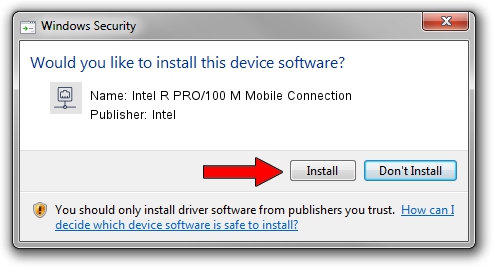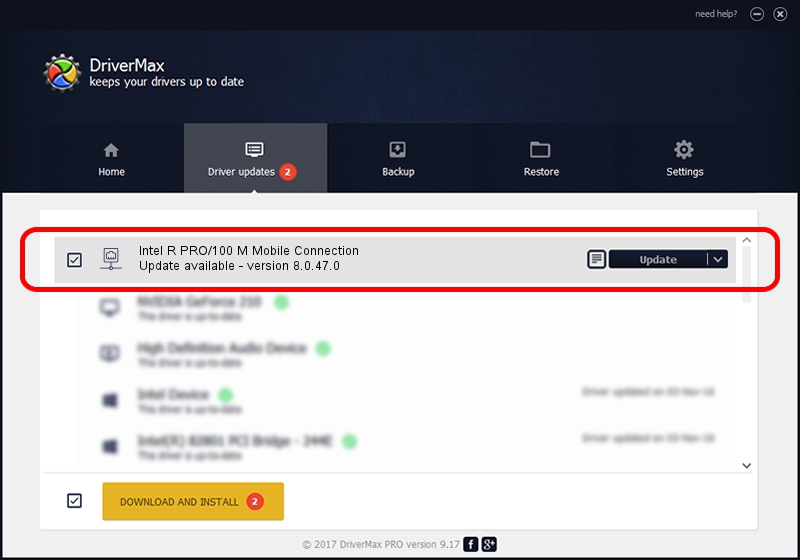Advertising seems to be blocked by your browser.
The ads help us provide this software and web site to you for free.
Please support our project by allowing our site to show ads.
Home /
Manufacturers /
Intel /
Intel R PRO/100 M Mobile Connection /
PCI/VEN_8086&DEV_1059&SUBSYS_00011179 /
8.0.47.0 Dec 06, 2007
Driver for Intel Intel R PRO/100 M Mobile Connection - downloading and installing it
Intel R PRO/100 M Mobile Connection is a Network Adapters hardware device. The developer of this driver was Intel. PCI/VEN_8086&DEV_1059&SUBSYS_00011179 is the matching hardware id of this device.
1. Intel Intel R PRO/100 M Mobile Connection driver - how to install it manually
- Download the setup file for Intel Intel R PRO/100 M Mobile Connection driver from the location below. This download link is for the driver version 8.0.47.0 dated 2007-12-06.
- Run the driver installation file from a Windows account with the highest privileges (rights). If your UAC (User Access Control) is running then you will have to accept of the driver and run the setup with administrative rights.
- Go through the driver installation wizard, which should be pretty easy to follow. The driver installation wizard will scan your PC for compatible devices and will install the driver.
- Shutdown and restart your PC and enjoy the fresh driver, it is as simple as that.
This driver was installed by many users and received an average rating of 3 stars out of 60183 votes.
2. How to use DriverMax to install Intel Intel R PRO/100 M Mobile Connection driver
The advantage of using DriverMax is that it will setup the driver for you in the easiest possible way and it will keep each driver up to date, not just this one. How can you install a driver with DriverMax? Let's see!
- Open DriverMax and push on the yellow button that says ~SCAN FOR DRIVER UPDATES NOW~. Wait for DriverMax to scan and analyze each driver on your PC.
- Take a look at the list of detected driver updates. Search the list until you locate the Intel Intel R PRO/100 M Mobile Connection driver. Click the Update button.
- That's it, you installed your first driver!

Aug 12 2016 4:36AM / Written by Daniel Statescu for DriverMax
follow @DanielStatescu