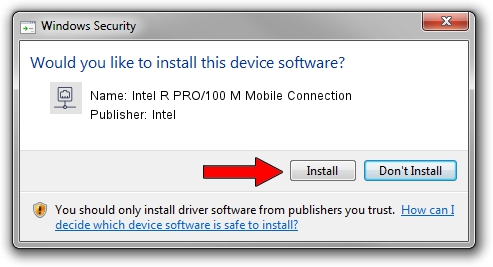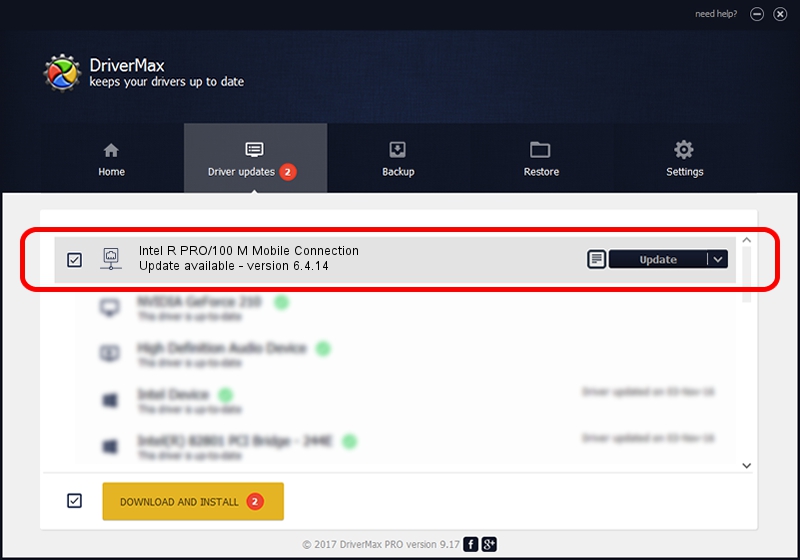Advertising seems to be blocked by your browser.
The ads help us provide this software and web site to you for free.
Please support our project by allowing our site to show ads.
Home /
Manufacturers /
Intel /
Intel R PRO/100 M Mobile Connection /
PCI/VEN_8086&DEV_1059&SUBSYS_00011179 /
6.4.14 Sep 25, 2002
Intel Intel R PRO/100 M Mobile Connection driver download and installation
Intel R PRO/100 M Mobile Connection is a Network Adapters device. The developer of this driver was Intel. The hardware id of this driver is PCI/VEN_8086&DEV_1059&SUBSYS_00011179; this string has to match your hardware.
1. How to manually install Intel Intel R PRO/100 M Mobile Connection driver
- Download the driver setup file for Intel Intel R PRO/100 M Mobile Connection driver from the link below. This is the download link for the driver version 6.4.14 dated 2002-09-25.
- Run the driver setup file from a Windows account with the highest privileges (rights). If your UAC (User Access Control) is enabled then you will have to accept of the driver and run the setup with administrative rights.
- Follow the driver setup wizard, which should be pretty easy to follow. The driver setup wizard will scan your PC for compatible devices and will install the driver.
- Restart your PC and enjoy the fresh driver, it is as simple as that.
This driver was installed by many users and received an average rating of 3 stars out of 83748 votes.
2. Using DriverMax to install Intel Intel R PRO/100 M Mobile Connection driver
The advantage of using DriverMax is that it will install the driver for you in the easiest possible way and it will keep each driver up to date, not just this one. How easy can you install a driver using DriverMax? Let's see!
- Start DriverMax and press on the yellow button that says ~SCAN FOR DRIVER UPDATES NOW~. Wait for DriverMax to analyze each driver on your computer.
- Take a look at the list of driver updates. Scroll the list down until you locate the Intel Intel R PRO/100 M Mobile Connection driver. Click on Update.
- Finished installing the driver!

Jun 20 2016 12:48PM / Written by Dan Armano for DriverMax
follow @danarm