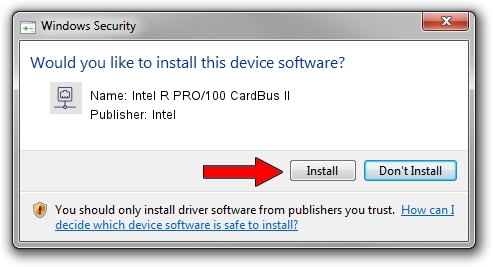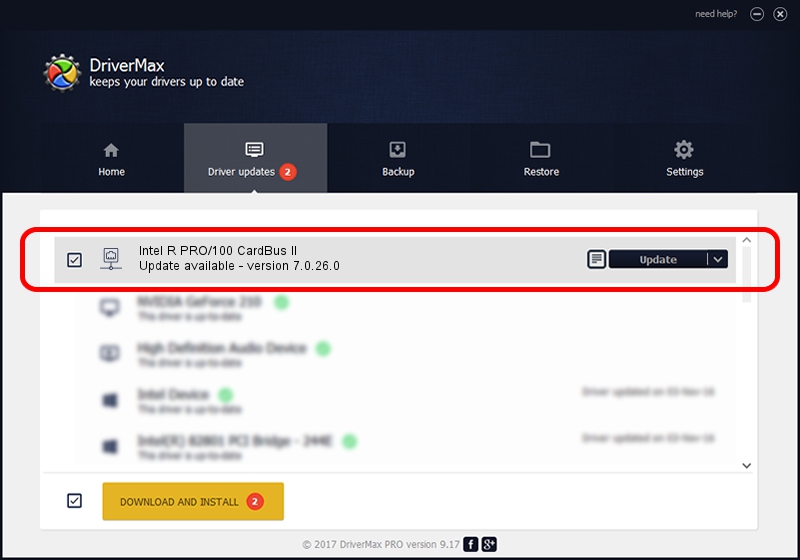Advertising seems to be blocked by your browser.
The ads help us provide this software and web site to you for free.
Please support our project by allowing our site to show ads.
Home /
Manufacturers /
Intel /
Intel R PRO/100 CardBus II /
PCI/VEN_8086&DEV_1229&SUBSYS_200D8086 /
7.0.26.0 Mar 04, 2003
Download and install Intel Intel R PRO/100 CardBus II driver
Intel R PRO/100 CardBus II is a Network Adapters hardware device. The Windows version of this driver was developed by Intel. The hardware id of this driver is PCI/VEN_8086&DEV_1229&SUBSYS_200D8086; this string has to match your hardware.
1. How to manually install Intel Intel R PRO/100 CardBus II driver
- You can download from the link below the driver installer file for the Intel Intel R PRO/100 CardBus II driver. The archive contains version 7.0.26.0 released on 2003-03-04 of the driver.
- Start the driver installer file from a user account with the highest privileges (rights). If your UAC (User Access Control) is running please confirm the installation of the driver and run the setup with administrative rights.
- Go through the driver installation wizard, which will guide you; it should be pretty easy to follow. The driver installation wizard will scan your PC and will install the right driver.
- When the operation finishes restart your PC in order to use the updated driver. It is as simple as that to install a Windows driver!
File size of the driver: 209803 bytes (204.89 KB)
Driver rating 4.5 stars out of 74745 votes.
This driver is compatible with the following versions of Windows:
- This driver works on Windows 2000 32 bits
- This driver works on Windows Server 2003 32 bits
- This driver works on Windows XP 32 bits
- This driver works on Windows Vista 32 bits
- This driver works on Windows 7 32 bits
- This driver works on Windows 8 32 bits
- This driver works on Windows 8.1 32 bits
- This driver works on Windows 10 32 bits
- This driver works on Windows 11 32 bits
2. How to use DriverMax to install Intel Intel R PRO/100 CardBus II driver
The most important advantage of using DriverMax is that it will install the driver for you in the easiest possible way and it will keep each driver up to date, not just this one. How can you install a driver with DriverMax? Let's follow a few steps!
- Open DriverMax and click on the yellow button that says ~SCAN FOR DRIVER UPDATES NOW~. Wait for DriverMax to analyze each driver on your PC.
- Take a look at the list of detected driver updates. Search the list until you find the Intel Intel R PRO/100 CardBus II driver. Click on Update.
- Enjoy using the updated driver! :)

Aug 8 2016 10:33AM / Written by Dan Armano for DriverMax
follow @danarm