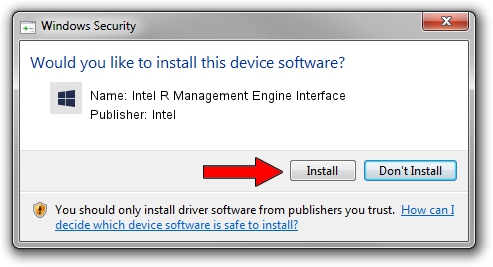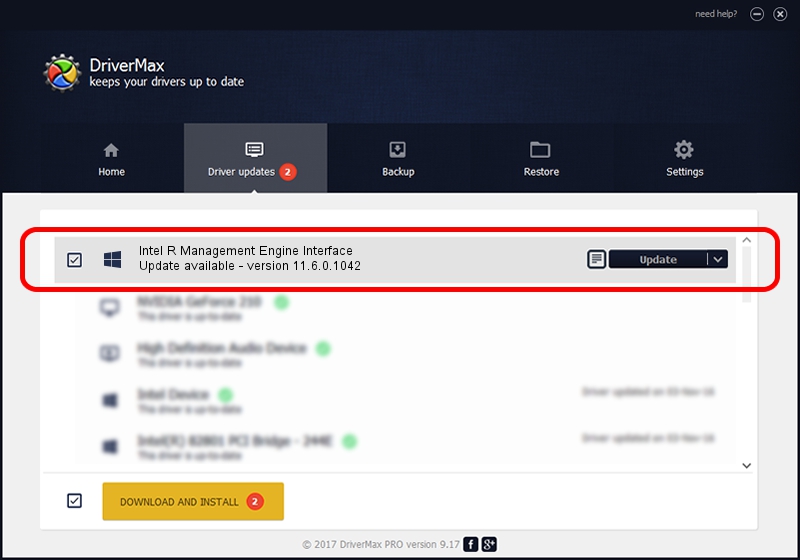Advertising seems to be blocked by your browser.
The ads help us provide this software and web site to you for free.
Please support our project by allowing our site to show ads.
Home /
Manufacturers /
Intel /
Intel R Management Engine Interface /
PCI/VEN_8086&DEV_A2BA /
11.6.0.1042 Nov 16, 2016
Intel Intel R Management Engine Interface driver download and installation
Intel R Management Engine Interface is a Chipset hardware device. The Windows version of this driver was developed by Intel. The hardware id of this driver is PCI/VEN_8086&DEV_A2BA; this string has to match your hardware.
1. Intel Intel R Management Engine Interface driver - how to install it manually
- Download the setup file for Intel Intel R Management Engine Interface driver from the location below. This download link is for the driver version 11.6.0.1042 dated 2016-11-16.
- Start the driver setup file from a Windows account with administrative rights. If your User Access Control Service (UAC) is enabled then you will have to confirm the installation of the driver and run the setup with administrative rights.
- Follow the driver installation wizard, which should be pretty straightforward. The driver installation wizard will scan your PC for compatible devices and will install the driver.
- Restart your PC and enjoy the updated driver, it is as simple as that.
This driver was rated with an average of 3.9 stars by 70857 users.
2. Using DriverMax to install Intel Intel R Management Engine Interface driver
The most important advantage of using DriverMax is that it will install the driver for you in just a few seconds and it will keep each driver up to date, not just this one. How easy can you install a driver with DriverMax? Let's follow a few steps!
- Start DriverMax and press on the yellow button that says ~SCAN FOR DRIVER UPDATES NOW~. Wait for DriverMax to analyze each driver on your computer.
- Take a look at the list of available driver updates. Search the list until you find the Intel Intel R Management Engine Interface driver. Click on Update.
- That's it, you installed your first driver!

Sep 13 2024 8:36AM / Written by Daniel Statescu for DriverMax
follow @DanielStatescu