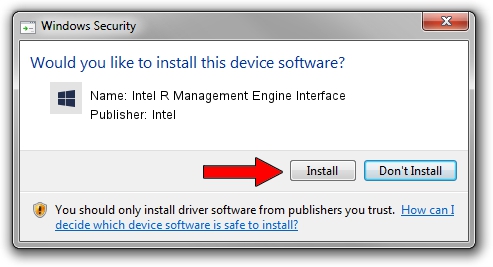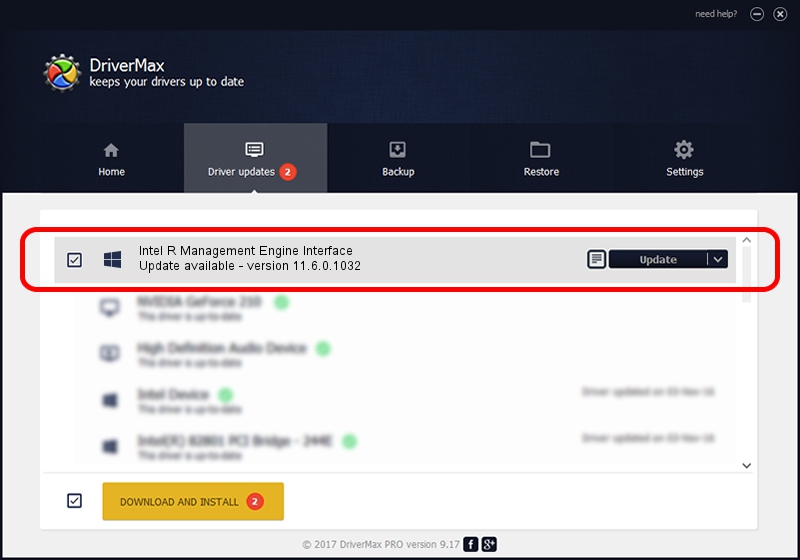Advertising seems to be blocked by your browser.
The ads help us provide this software and web site to you for free.
Please support our project by allowing our site to show ads.
Home /
Manufacturers /
Intel /
Intel R Management Engine Interface /
PCI/VEN_8086&DEV_A1BA /
11.6.0.1032 Sep 15, 2016
Intel Intel R Management Engine Interface - two ways of downloading and installing the driver
Intel R Management Engine Interface is a Chipset device. The Windows version of this driver was developed by Intel. In order to make sure you are downloading the exact right driver the hardware id is PCI/VEN_8086&DEV_A1BA.
1. Intel Intel R Management Engine Interface - install the driver manually
- Download the setup file for Intel Intel R Management Engine Interface driver from the link below. This download link is for the driver version 11.6.0.1032 dated 2016-09-15.
- Start the driver installation file from a Windows account with administrative rights. If your User Access Control (UAC) is started then you will have to accept of the driver and run the setup with administrative rights.
- Follow the driver setup wizard, which should be pretty easy to follow. The driver setup wizard will analyze your PC for compatible devices and will install the driver.
- Shutdown and restart your computer and enjoy the updated driver, as you can see it was quite smple.
This driver received an average rating of 3.9 stars out of 5102 votes.
2. Installing the Intel Intel R Management Engine Interface driver using DriverMax: the easy way
The advantage of using DriverMax is that it will setup the driver for you in just a few seconds and it will keep each driver up to date, not just this one. How can you install a driver using DriverMax? Let's take a look!
- Start DriverMax and push on the yellow button that says ~SCAN FOR DRIVER UPDATES NOW~. Wait for DriverMax to analyze each driver on your computer.
- Take a look at the list of driver updates. Search the list until you find the Intel Intel R Management Engine Interface driver. Click the Update button.
- That's it, you installed your first driver!

Sep 1 2024 4:18AM / Written by Dan Armano for DriverMax
follow @danarm