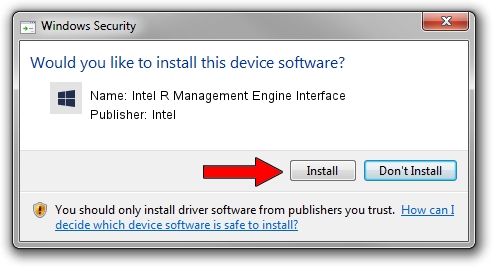Advertising seems to be blocked by your browser.
The ads help us provide this software and web site to you for free.
Please support our project by allowing our site to show ads.
Home /
Manufacturers /
Intel /
Intel R Management Engine Interface /
PCI/VEN_8086&DEV_A13A /
11.7.0.1045 Oct 03, 2017
Intel Intel R Management Engine Interface how to download and install the driver
Intel R Management Engine Interface is a Chipset device. The developer of this driver was Intel. The hardware id of this driver is PCI/VEN_8086&DEV_A13A.
1. Manually install Intel Intel R Management Engine Interface driver
- Download the setup file for Intel Intel R Management Engine Interface driver from the link below. This download link is for the driver version 11.7.0.1045 dated 2017-10-03.
- Run the driver installation file from a Windows account with administrative rights. If your UAC (User Access Control) is enabled then you will have to confirm the installation of the driver and run the setup with administrative rights.
- Follow the driver setup wizard, which should be pretty straightforward. The driver setup wizard will scan your PC for compatible devices and will install the driver.
- Shutdown and restart your PC and enjoy the updated driver, it is as simple as that.
Driver rating 3.6 stars out of 89332 votes.
2. How to install Intel Intel R Management Engine Interface driver using DriverMax
The advantage of using DriverMax is that it will install the driver for you in the easiest possible way and it will keep each driver up to date. How can you install a driver using DriverMax? Let's take a look!
- Start DriverMax and click on the yellow button named ~SCAN FOR DRIVER UPDATES NOW~. Wait for DriverMax to analyze each driver on your computer.
- Take a look at the list of detected driver updates. Search the list until you locate the Intel Intel R Management Engine Interface driver. Click the Update button.
- That's it, you installed your first driver!

Aug 27 2024 8:36PM / Written by Andreea Kartman for DriverMax
follow @DeeaKartman