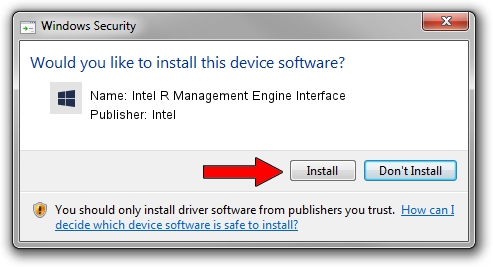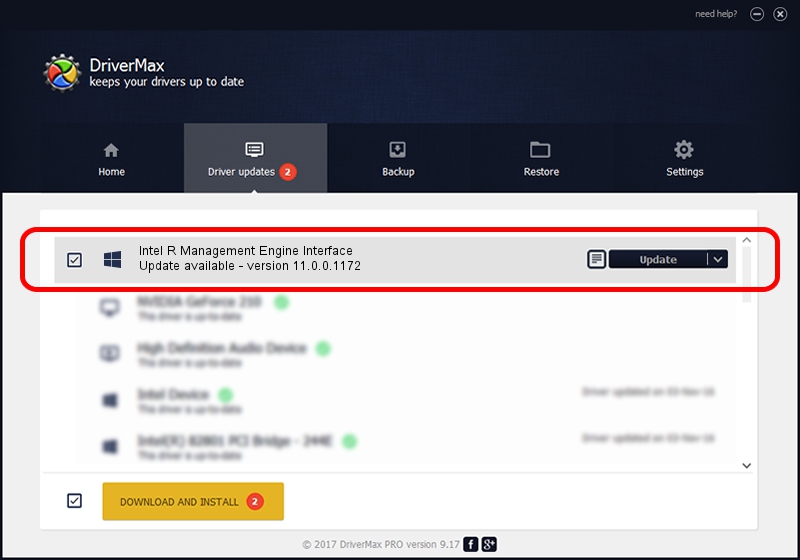Advertising seems to be blocked by your browser.
The ads help us provide this software and web site to you for free.
Please support our project by allowing our site to show ads.
Home /
Manufacturers /
Intel /
Intel R Management Engine Interface /
PCI/VEN_8086&DEV_A13A /
11.0.0.1172 Oct 08, 2015
Intel Intel R Management Engine Interface driver download and installation
Intel R Management Engine Interface is a Chipset hardware device. The Windows version of this driver was developed by Intel. PCI/VEN_8086&DEV_A13A is the matching hardware id of this device.
1. How to manually install Intel Intel R Management Engine Interface driver
- Download the driver setup file for Intel Intel R Management Engine Interface driver from the link below. This download link is for the driver version 11.0.0.1172 dated 2015-10-08.
- Run the driver installation file from a Windows account with administrative rights. If your User Access Control (UAC) is running then you will have to confirm the installation of the driver and run the setup with administrative rights.
- Go through the driver setup wizard, which should be pretty straightforward. The driver setup wizard will scan your PC for compatible devices and will install the driver.
- Restart your computer and enjoy the fresh driver, as you can see it was quite smple.
This driver was rated with an average of 3.4 stars by 69793 users.
2. Using DriverMax to install Intel Intel R Management Engine Interface driver
The advantage of using DriverMax is that it will install the driver for you in the easiest possible way and it will keep each driver up to date. How easy can you install a driver using DriverMax? Let's see!
- Open DriverMax and push on the yellow button named ~SCAN FOR DRIVER UPDATES NOW~. Wait for DriverMax to scan and analyze each driver on your PC.
- Take a look at the list of driver updates. Scroll the list down until you find the Intel Intel R Management Engine Interface driver. Click on Update.
- That's it, you installed your first driver!

Aug 28 2024 10:03PM / Written by Daniel Statescu for DriverMax
follow @DanielStatescu