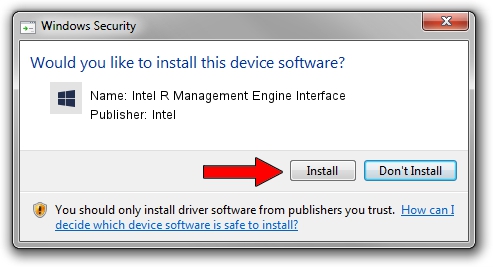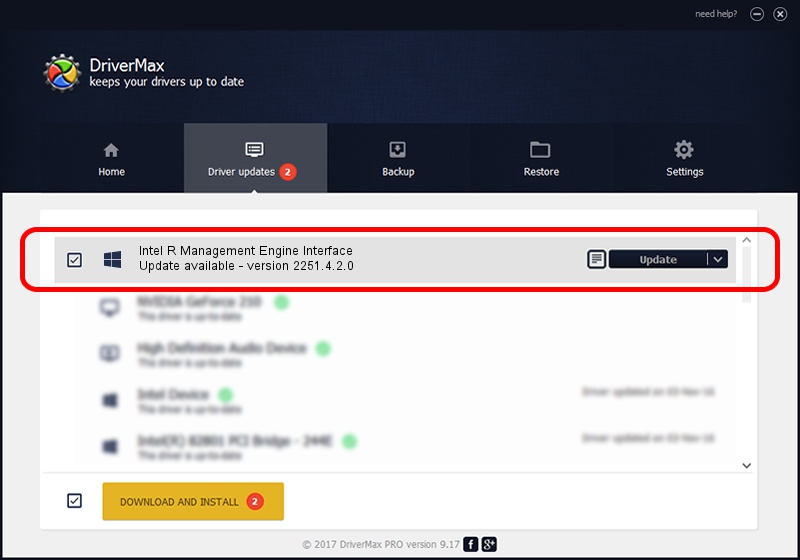Advertising seems to be blocked by your browser.
The ads help us provide this software and web site to you for free.
Please support our project by allowing our site to show ads.
Home /
Manufacturers /
Intel /
Intel R Management Engine Interface /
PCI/VEN_8086&DEV_9DE0 /
2251.4.2.0 Dec 11, 2022
Intel Intel R Management Engine Interface how to download and install the driver
Intel R Management Engine Interface is a Chipset device. The developer of this driver was Intel. The hardware id of this driver is PCI/VEN_8086&DEV_9DE0.
1. Install Intel Intel R Management Engine Interface driver manually
- Download the driver setup file for Intel Intel R Management Engine Interface driver from the link below. This is the download link for the driver version 2251.4.2.0 dated 2022-12-11.
- Start the driver installation file from a Windows account with administrative rights. If your User Access Control Service (UAC) is running then you will have to confirm the installation of the driver and run the setup with administrative rights.
- Go through the driver setup wizard, which should be pretty straightforward. The driver setup wizard will analyze your PC for compatible devices and will install the driver.
- Restart your PC and enjoy the new driver, it is as simple as that.
This driver was rated with an average of 3.2 stars by 70367 users.
2. The easy way: using DriverMax to install Intel Intel R Management Engine Interface driver
The advantage of using DriverMax is that it will install the driver for you in the easiest possible way and it will keep each driver up to date. How can you install a driver using DriverMax? Let's see!
- Start DriverMax and press on the yellow button named ~SCAN FOR DRIVER UPDATES NOW~. Wait for DriverMax to analyze each driver on your PC.
- Take a look at the list of detected driver updates. Scroll the list down until you find the Intel Intel R Management Engine Interface driver. Click the Update button.
- Enjoy using the updated driver! :)

Aug 24 2024 10:08PM / Written by Dan Armano for DriverMax
follow @danarm