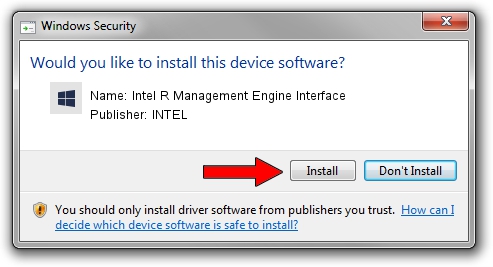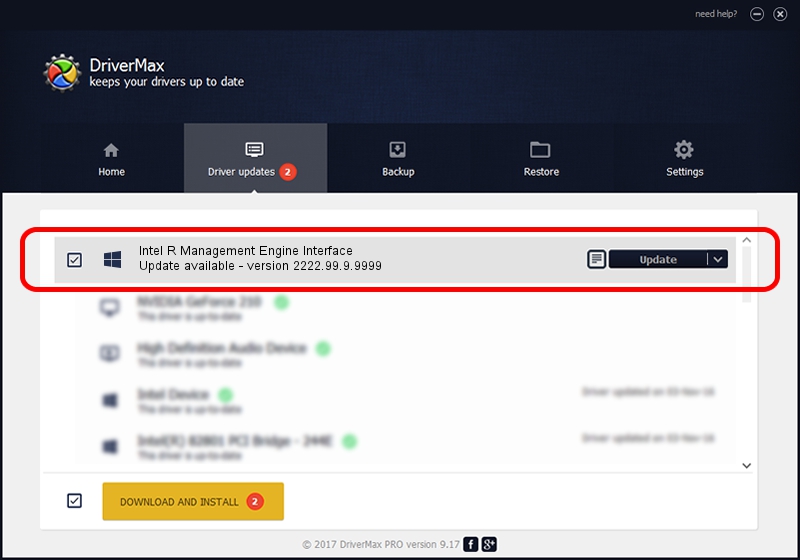Advertising seems to be blocked by your browser.
The ads help us provide this software and web site to you for free.
Please support our project by allowing our site to show ads.
Home /
Manufacturers /
INTEL /
Intel R Management Engine Interface /
PCI/VEN_8086&DEV_9DE0 /
2222.99.9.9999 Jul 07, 2020
INTEL Intel R Management Engine Interface driver download and installation
Intel R Management Engine Interface is a Chipset device. This Windows driver was developed by INTEL. PCI/VEN_8086&DEV_9DE0 is the matching hardware id of this device.
1. Install INTEL Intel R Management Engine Interface driver manually
- Download the setup file for INTEL Intel R Management Engine Interface driver from the link below. This is the download link for the driver version 2222.99.9.9999 released on 2020-07-07.
- Run the driver installation file from a Windows account with administrative rights. If your User Access Control (UAC) is started then you will have to accept of the driver and run the setup with administrative rights.
- Go through the driver installation wizard, which should be quite straightforward. The driver installation wizard will analyze your PC for compatible devices and will install the driver.
- Restart your PC and enjoy the updated driver, it is as simple as that.
File size of the driver: 2954 bytes (2.88 KB)
This driver received an average rating of 3.4 stars out of 84679 votes.
This driver is compatible with the following versions of Windows:
- This driver works on Windows 2000 32 bits
- This driver works on Windows Server 2003 32 bits
- This driver works on Windows XP 32 bits
- This driver works on Windows Vista 32 bits
- This driver works on Windows 7 32 bits
- This driver works on Windows 8 32 bits
- This driver works on Windows 8.1 32 bits
- This driver works on Windows 10 32 bits
- This driver works on Windows 11 32 bits
2. Installing the INTEL Intel R Management Engine Interface driver using DriverMax: the easy way
The most important advantage of using DriverMax is that it will install the driver for you in just a few seconds and it will keep each driver up to date. How can you install a driver with DriverMax? Let's take a look!
- Open DriverMax and push on the yellow button that says ~SCAN FOR DRIVER UPDATES NOW~. Wait for DriverMax to scan and analyze each driver on your PC.
- Take a look at the list of available driver updates. Scroll the list down until you find the INTEL Intel R Management Engine Interface driver. Click on Update.
- Enjoy using the updated driver! :)

Aug 2 2024 9:08AM / Written by Andreea Kartman for DriverMax
follow @DeeaKartman